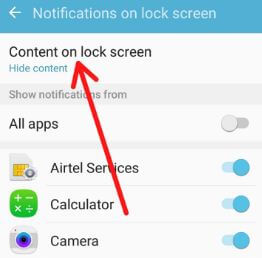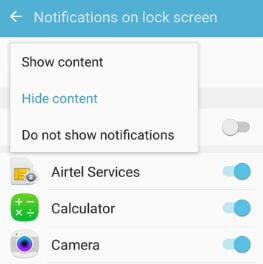Last Updated on March 7, 2021 by Bestusefultips
By default show all notifications on lock screen in android 6 Marshmallow or Nougat. You can hide content on lock screen Android 6 device using lock screen and security settings. Individually enable/disable apps notifications on lock screen in your android devices.
When receive new notifications, you can see message notifications on the lock screen. You can choose from show content / hide content / Do not show notifications. If you don’t want to show any app notifications, hide all messages on lock screen android phone. Follow below given step by step process to hide content on lock screen Android 6.
Don’t Miss This:
How to hide lock screen notifications Google Pixel
How to disable pop-up notifications Android lollipop
How to clear app cache in Android 6 Marshmallow
How to change lock screen app in Android
How to hide content on lock screen Android 6 Marshmallow
Want to hide sensitive content on lock screen in Android 6.0 marshmallow or Nougat 7.0? Show/hide lock screen notifications on android 6 using below given settings.
Step 1: Go to settings in your android 6 Marshmallow
Step 2: Scroll down up to Lock screen and security and tap on it
Step 3: Tap Notifications on lock screen under lock screen section
Step 4: Tap Content on lock screen
By default set show content option in your marshmallow, nougat and other devices.
Step 5: Choose from show content / hide content / Do not show notifications
By default enable all apps notifications on android marshmallow and other android devices. Also individually enable app message notifications from lock screen in android 6.
Step 6: Turn off toggle “All apps” under show notifications from sub category
Step 7: Turn off app toggle you want to hide notifications on lock screen
Now you can’t see notifications on the lock screen in your android 6 marshmallow devices. To show lock screen notifications again, turn on toggle in your phone.
How to hide lock screen notifications on Android lollipop 5.1
Settings > Device > Sounds and notifications > Notifications on lock screen > Show content / hide content
Read Also: How to change lock screen notifications Android Oreo
How to hide message notifications from lock screen Android Nougat 7.1.2
Settings > Device > Notifications > Settings gear icon > On the lock screen > Show all notification content / hide sensitive notification content > Don’t show notification at all
And that’s it. We hope this makes it clear how to hide content on lock screen Android 6 Marshmallow. If you have any question, tell us in below comment box. Stay and connect with us for latest updates.