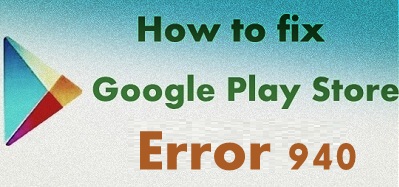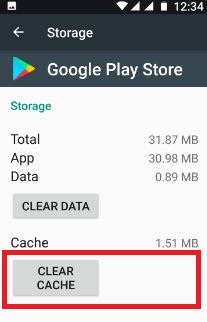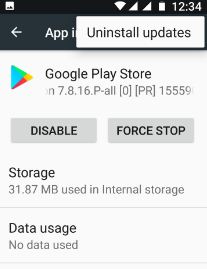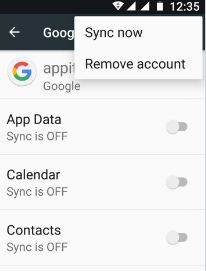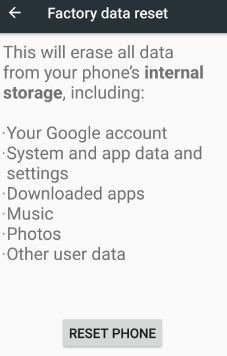Last Updated on March 7, 2021 by Bestusefultips
Fix error 940 in Google play store while downloading apps from play store. You can see the process is running to downloading the app but the application can not download. Error message “App could not be downloaded due to an error. (940) sometimes see the message of download unsuccessful due to interruption. This is the common error and you can easily fix Google Play Store error 940 in Android phone.
Other play store errors related to this are error 905, error 498, error 500, error 101, and more. To fix error 940 in the play store, you have to clear the cache & data, uninstall updates of play store, force stop play store, and other solutions in your android device. Try below given possible methods to fix Google Play store error 940 in android device.
Related: Fix Google Play Store error 24 while application install
How to Fix Google Play Store Error 940 in Android Phone
Check Wi-Fi or mobile data network
First of all check, your android device is connected with Wi-Fi or mobile data network. If poor internet connection in your device, interruptions during downloading apps. If the Internet working fine but not downloading apps from the play store, try below-given methods to fix error 940 in the play store while downloading the app.
Clear the cache and data of Google Play Store
Step 1: Go to “Settings”.
Step 2: Tap “Apps” under the device section.
Step 3: Scroll down until view Google Play Store and open it.
Step 4: Tap “Storage”.
Step 5: Tap “Clear cache”.
How to Clear Cache of Google Play Services in Your Android Phone
Settings > Device > Apps > Google Play Services > Storage > Clear cache
Uninstall Google Play Store Updates to Fix Google Play Store Error 940
Step 1: Go to “Settings”.
Step 2: Tap “Apps” under the device section.
Step 3: Tap “Google play store”.
Step 4: Touch “More”.
Step 5: Tap “Uninstall updates”.
Step 6: Tap “OK”.
Now try to download apps from the play store.
Delete Google Account
Step 1: Go to “Settings”.
Step 2: Tap “Accounts” under the Personal section.
Step 3: Touch “Google”.
Step 4: Tap “More” from the top of the right side corner.
Step 5: Tap “Remove account”.
Step 6: Again tap Remove account.
After removing your Google account, sign in again, and try downloading or updating the app. If none of the above solutions fix error code 940, try below-given solutions.
Factory Reset Your Phone
Make sure back up & restore your data before performing a factory reset your Android devices.
Settings > Personal > Backup & reset > Factory data reset > Reset Phone > Erase everything
That’s all. I hope the above-given troubleshooting steps fix Google Play Store Error 940 in android device. If you find it helpful, don’t forget to share it with others. Stay connected with us for daily android tips and tricks.