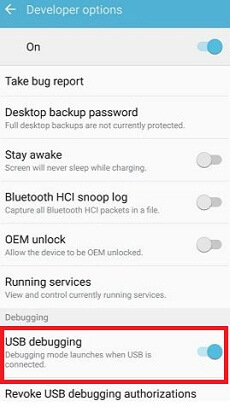Last Updated on March 7, 2021 by Bestusefultips
To enable USB debugging on Galaxy S8 and Galaxy S8 Plus, make sure to turn on developer options on Samsung Galaxy S8 devices. It will useful to a connection between your Galaxy S8 and the computer. You can copy data between your device, install apps without notification and improve connection. Also, use developer tools like Android SDK or android studio and other third-party tools.
Most of all android devices have the same settings to enable developer mode and use USB debugging on Galaxy S7/S7 Edge, S8/S8 plus, etc. USB debugging feature will fix a problem if your galaxy S8 issue to connecting to a desktop using USB ports. Follow the below-given step by step guide to activating Samsung S8 USB debugging.
Read Also:
- How to turn on power saver mode on Samsung S8
- How to use voice control on Galaxy S8
- Reset voicemail password on Galaxy S8 and Galaxy S8 plus
- How to set data usage limit on Samsung Galaxy S8
How to Turn on USB Debugging on Galaxy S8 and Galaxy S8 Plus
You can use S8 USB debugging to easily transfer data between your Samsung and desktop PC devices.
Step 1: Go to settings in your Samsung Galaxy S8 and Galaxy S8 plus.
Step 2: Scroll down until the end of the page and tap on about device.
Step 3: Tap on build number several times until see this message: Developer mode has been enabled.
Step 4: Touch back button and you will see developer options in settings > Developer options.
Step 5: Enable developer options in your Samsung Galaxy S8.
Step 6: Tap OK.
Here you can view various sections under developer mode.
Step 7: Scroll down until debugging section and enable Samsung S8 USB debugging.
That’s all about USB debugging. In the debugging section, you can also view other options such as logger buffer size, select debug the app, wait for a debugger, verify app over USB and more. Developer mode has also several amazing features such as OEM unlocking, strict mode, background process limit, running services, Picture color mode, USB configuration, pointer location, Window animation scale, force RTL layout direction, inactive apps, force GPU rendering and more.
And that’s it. We hope this makes it clear how to enable USB debugging on galaxy S8 and galaxy S8 plus? If you have any problem, let us know in below comment box. We would respond as soon as possible. Stay connected with us for the latest Samsung Galaxy S8 tips.