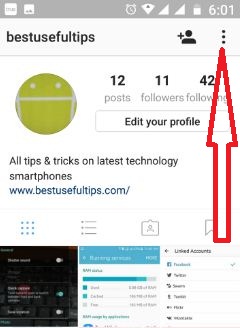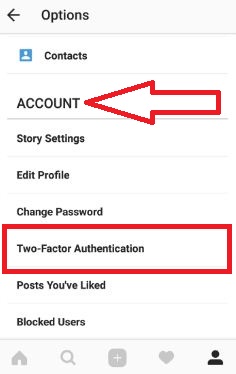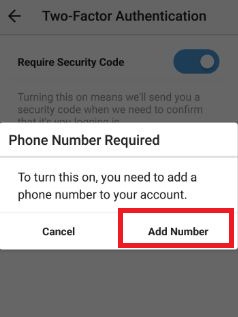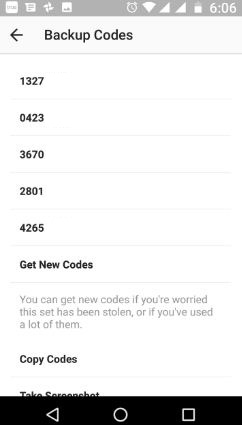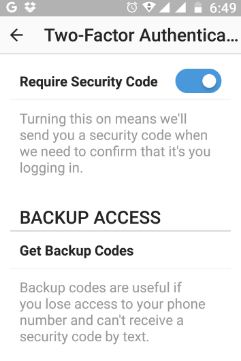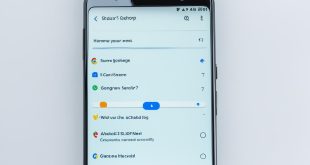Last Updated on March 7, 2021 by Bestusefultips
Here’s how to Enable Two-Factor Authentication Instagram android device. Instagram added a new security feature of “Two-Factor Authentication” to protect your Instagram account. This 2-step authentication on Instagram requires a security code when you sign in your Instagram account. Every time you need a security code to confirm it. Instagram has a great feature of share private photos with only your selected user. Instagram is one of the most popular videos and photo-sharing app.
Another great Instagram feature is stream live video on Instagram and Instagram stories related to Snapchat. All popular social networking sites support this live video and two-step authentication feature including WhatsApp, Facebook, and Snapchat. You can see this 2-step authentication option in the latest version of the Instagram app. If not see this option then update Instagram or install the latest version from Google Play store. Follow the below-given step by step guide to Enable Two-Factor Authentication Instagram android phone or tablet device.
Read Also:
Fix unknown network error on Instagram
How to enable two-step verification on Gmail account
How to change the Instagram password on Android
How to enable WhatsApp two-step authentication on android
How to Enable Two-Factor Authentication Instagram Android phone or tablet
Step 1: Launch the Instagram app in your android device
Step 2: Tap “User profile” icon from below right side corner
You can see your Instagram profile details.
Step 3: Tap “More”
Step 4: Touch “Two-Factor Authentication” under account settings
By default disable two-step authentication in an android device.
Step 5: Turn on “Require security code”
You can see the phone number required message on the screen.
Step 6: Tap “Add number”
Step 7: Enter phone number & tap “Arrow” icon from the top right side corner
Now you can get code in your device to verify the Instagram account.
Step 8: Verify phone number & again tap “Arrow” icon
You can see 5 backup codes on screen in your android phone or tablet devices. If you find this code has been stolen then tap “Get new codes”. You can copy codes to the clipboard or take a screenshot of code to save it in your phone gallery.
Now Enable two-factor authentication on Instagram android device. You can see get backup codes that helpful to you when error occur to get security code in your android device due to network problem.
Did you find the above steps helpful to Enable Two-Factor Authentication Instagram android device? If you have any kind of trouble, let us know on the below comment box, would be a pleasure to help you. Don’t forget to share this article with others.