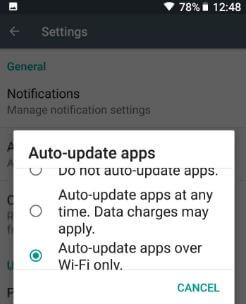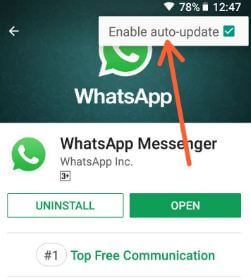Last Updated on March 7, 2021 by Bestusefultips
Annoying by automatically updating apps? Here’s how to enable or disable auto-update apps on Samsung Galaxy S9 and S9 plus. You can change apps update settings on your Samsung Galaxy or Android devices using play store settings. You can choose from Do not auto-update apps or auto-update apps at any time or auto-update apps over Wi-Fi only options. Enable auto-update apps on galaxy S9 & S9 plus to regular update apps to the latest version. Also, individually auto-update apps on your Galaxy S9/S9+ devices. You can disable the app update also for manually check for app updates.
Read Also:
- How to use device maintenance settings Galaxy S9 and Galaxy S9 Plus
- How to use NFC to transfer files from old Samsung to new Galaxy S9
- How to use App pair on Galaxy S9 and Galaxy S9 Plus
How to Enable or Disable Apps Auto-Updating on Galaxy S9 and Galaxy S9 Plus Oreo
Check out below given both methods to enable or disable automatic app updates in your galaxy S9 and galaxy S9 plus.
Stop Automatically Updating Apps on Samsung S9+ using Play store settings
Step 1: Open Play Store in your galaxy S9 and S9 plus devices.
Step 2: Tap on Three horizontal lines (Menu) at the upper left corner.
Step 3: Scroll down up to Settings and tap on it.
Step 4: Tap on Auto-update apps.
You can see below given three options.
Do not auto-update apps:
If you don’t want to automatically update all apps or update apps manually then select this option.
Auto-update apps at any time:
Whenever the internet is available on your devices, it’ll automatically update apps if available. If you update apps using your mobile data, data charges may apply.
Auto-update apps over Wi-Fi only: Auto updates apps on Wifi in galaxy S9 & S9 plus while connected to any Wi-Fi network.
Step 5: Choose Do not auto-update apps.
Automatically update apps on Galaxy S9 and Galaxy S9 Plus
Step 1: Open Play Store in your S9 and S9 plus.
Step 2: Tap on Menu at the upper left corner.
Step 3: Select My apps and games.
You can see updates and Installed apps list of your device.
Step 4: Tap on the app you want to Turn update on or off.
Step 5: Tap on Three vertical dots at the upper right corner.
Step 6: Check the box to enabling auto-update on S9 & S9 plus.
Step 7: Uncheck the box for disabling auto-update on S9 & S9 plus
And that’s it. Did you find the above article helpful to enable or disable auto-update apps on Galaxy S9 and Galaxy S9 plus? If you have any questions regarding this tutorial, leave comments in below comment box.