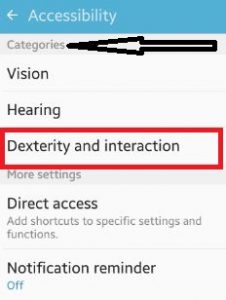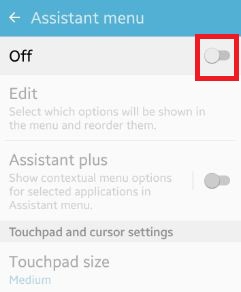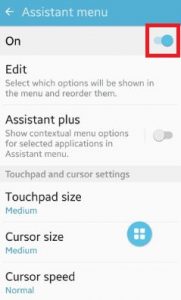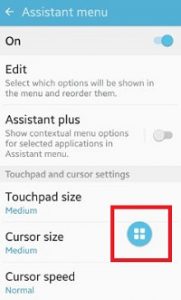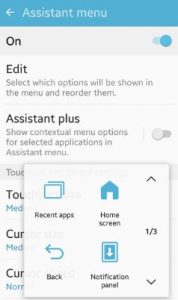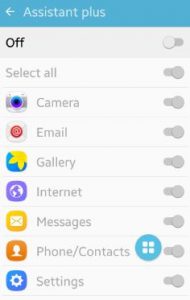Last Updated on March 7, 2021 by Bestusefultips
Here’s how to turn on or enable assistant menu on Android Lollipop 5.1.1 and Marshmallow 6.0 device. Using the assistant menu feature, you can enable functions to improve your android phone accessibility for users with reduced dexterity. When turning on the assistant menu on Android phone, you can see a small screen that includes menu including recent apps, home screen, back, notification panel, cursor, volume, lock, screenshots, easy pinch zoom, device options, and menu settings. Also, set your daily use options will be shown in the menu and reorder them. Change touchpad size, cursor size, and curser speed also. You can enable the assistant plus features to show contextual menu options for the selected applications.
Read Also:
- How to use dexterity and interaction Android 6.0 Marshmallow
- How to set up parental controls android phone
How to Turn On Assistant Menu Android Marshmallow 6.0
Step 1: Open the “Settings” app on your smartphone.
Step 2: Scroll down until see “Accessibility” options and open it.
You can see various sections.
Step 3: Tap on “Dexterity and interaction” under the categories section.
Step 4: Tap on “Assistant menu”.
By default disabled assistant menu on your android phone.
Step 5: Toggle on “On”.
Step 6: Tap on the “Assistant Menu” symbol.
You can see various options to set directly using assistant menus such as home screen, notification panel, screenshots, device options and more. Now change touch pad and cursor size & speed settings on your android smartphone.
This assistant menu option also includes other features that are by default turned off the “Assistant plus” feature in your device. To enable assistant plus, you must enable the assistant menu feature on your Android phone.
Step 7: Toggle on “Assistant plus”
That’s all. Above you can see steps to enable assistant menu Android Marshmallow device. Did you find it helpful? Let us know in below comment box. It would be a pleasure to help you.