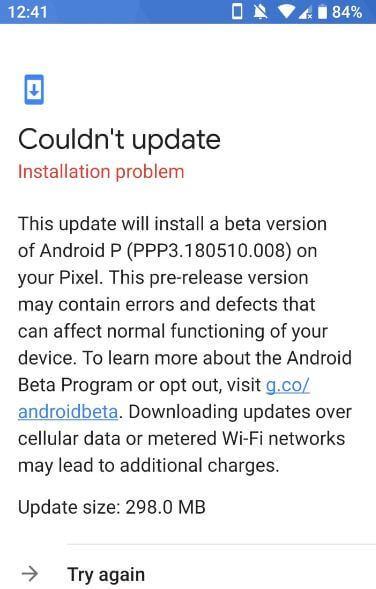Last Updated on March 7, 2021 by Bestusefultips
Recently updated my Google Pixel device to Android P Beta 2 (Developer Preview 3). Android P developer preview 3 is now available for Google Pixel XL, Google Pixel, Pixel 2, Pixel 2 XL, and other compatible devices such as OnePlus 6, Vivo X21, Nokia 7 Plus, Oppo R15 Pro, Sony Xperia XZ2, Xiaomi Mi Mix 2S and Essential PH-1. Let see how to download Android P Beta 2 (Developer preview 3) in your Google Pixel and other supported devices. In Android P Beta 1, we can see Dual Notch, Adaptive battery, Adaptive brightness, Gesture navigation, Edit screenshot, control Wi-Fi, Android Dashboard, App timer, Wind down, Lockdown for disabling fingerprint temporary and more features.
In this Android P Beta 2, you can see changes such as clear all button added in the recent apps menu, access app drawer from any app with only one long swipe, 157 new Emojis, new security API, download app renamed back to files app, app switcher, new settings screen with Do not disturb categories, date shown below time in quick settings, improve brightness slider and more. Source: Xda-developers.
Read Also:
How to Download Android P Beta 2 on Google Pixel: Developer Preview 3
If you have already downloaded and installed Android P Beta 1 in your device, you’ll get an OTA update on your devices. You can check below given settings to download and install android P Beta 2 in Google Pixel and Non-Pixel devices.
Step 1: Swipe down the notification panel and tap Settings.
Step 2: Tap System.
Step 3: Tap Advanced.
Step 4: Scroll down at the end of the page and tap System update.
Step 5: Tap Check for updates.
Now you’ll see android P beta 2 update available with update size 298.0 MB. This update will install a beta version of android P (PPP3.180510.008) on my Google Pixel. You can check in your device.
Step 6: Tap Download and install to download Android P Beta 2 in Pixel & other devices.
Now wait for complete download and after restarting your device and enjoy this new Android P developer preview 3 (Android P Beta 2) on your devices.
Note: When the first time received the Android P beta 2 updates, in my Google Pixel “Couldn’t update” installation problem error. But after the restart, fix this Google Pixel update the installation problem.
And that’s all. I hope this tutorial helpful to download Android P Beta 2 or Android P developer preview 3 in your device. If you have any kind of trouble, tell us in below comment box.