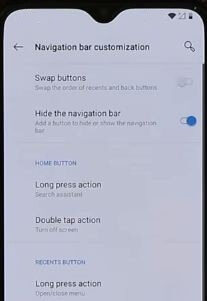Last Updated on March 7, 2021 by Bestusefultips
Here’s how to customize the navigation bar on OnePlus 6T Oxygen OS. By default set full gesture navigation like stock Android OS. You can see the pill icon and back button on the bottom of the screen instead of home, back, and recent buttons. If you don’t want to use the default navigation bar style, you need to change the navigation bar in OnePlus 6T using buttons & gestures settings. You can find navigation bar customization under the navigation bar and gesture settings. Also, use navigation gestures in OnePlus 6T to access the app drawer, recent apps, and other settings.
Read Also:
- How to customize status bar in OnePlus 6T
- How to use parallel apps in OnePlus 7 Pro and OnePlus 7
- How to Enable Full Navigation Gestures OnePlus 8 Pro and OnePlus 8
How to Customize Navigation Bar on OnePlus 6T
Now customize the home button, recent buttons, and back button you want in your OnePlus 6T using the below-given settings.
Step 1: Swipe down the notification shade from the top of the screen and tap the Settings gear icon.
Step 2: Tap Buttons and gestures.
In OnePlus 6T buttons and gestures settings, you can see Alert slider, Navigation bar & gestures, Quick gestures, and the quick turn on camera.
Step 3: Tap Navigation bar and gestures.
Step 4: Choose Back, Home, Recents.
Step 5: Tap on Navigation customization under the custom settings.
Here you can see below-given options to customize the OnePlus 6T navigation bar.
Swap Buttons: Swipe the navigation bar button order for recent and back buttons. Toggle on Swap buttons to activate it.
Hide the navigation bar: Add a button to hide or show the navigation bar. Toggle on & off it.
Also, choose options for long press button or double-tap action to open/close menu, search assistant, turn off the screen, voice search, Open shelf, open/close split-screen, and open/close notification center.
Other Navigation Bar Options For OnePlus 6T/6
Navigation gestures (Left and Right)
Swipe left or right in the bottom bar area to switch between apps. Swipe up from the bottom edge of the screen and stop to open recent apps. Swipe up from the bottom edge of the screen to access the home screen. Swipe inward from the lower left or lower right of the screen to back the previous screen.
Navigation gestures (Bottom)
Swipe up from the left or right side of the bottom of the screen to back. Swipe up from the bottom center edge of the screen to go home screen. Swipe up from the bottom center edge of the screen and pause to open recent apps. Swipe up from the bottom center edge of the screen to the right, then release your finger to switch between recent apps.
How to Change Navigation Bar in OnePlus 6T
By default set the Android 9 (Pie) navigation gesture style in your OnePlus 6T. You can change the default navigation bar system using the below-given settings.
Settings > Buttons and gestures > Navigation bar & gestures > Choose navigation bar > Back, home, recents/ Navigation gestures (Left & Right)/Navigation gestures (Bottom).
Now choose your favorite and comfortable navigation bar button you want to use from the above-given options in your OnePlus 6T.
And that’s all. We hope this makes it clear how to customize navigation bar on OnePlus 6T. If you have any kind of trouble, tell us in the below comment box. We will respond as soon as possible.