Last Updated on March 13, 2021 by Bestusefultips
Want to change the screen color in OnePlus 6T? By default set screen color in your OnePlus 6T device. You can change screen calibration in OnePlus 6T using display settings. Screen calibration feature is useful to view screen in different colors from the given list such as sRGB, DCI-P3, Adaptive mode, and also customize color level to cold or warm you want.
You can see screen calibration in display settings. In OnePlus 6T display settings, you can see Adaptive brightness, sleep time, Night mode, reading mode, screen calibration, Notch display, Ambient display, font style, font & display size, Auto-rotate screen, and more.
Read Also:
- How to change screen resolution in OnePlus 7 Pro
- How to hide the notch on OnePlus 6
- How to use three-finger screenshot in OnePlus 7T Pro/7T/7 Pro/7
How to Change Screen Calibration in OnePlus 6T Oxygen OS
To change the default screen color in OnePlus 6T, apply the below-given settings.
Step 1: Swipe down the notification shade from the top of the screen and tap the Settings gear icon.
Step 2: Tap Display settings.
Step 3: Tap Screen calibration.
Step 4: Choose from Vivid/Natural/Advanced (AMOLED Wide Gamut/sRGB/Display P3).
You can see minor changes on the screen when changing the screen color in your OnePlus 6T Oxygen OS. Also, cold or warm the screen color when using advanced settings in your OnePlus.
How to Show or Hide the Notch in OnePlus 6T
OnePlus 6T added a new waterdrop notch to OnePlus 6T Oxygen OS device. By default show a notch in OnePlus 6T. You can hide OnePlus 6T notch using display settings.
Step 1: Go to Settings in your OnePlus 6T.
Step 2: Tap Display.
Step 3: Tap Notch display.
By default show the notch area in your OnePlus 6T.
Step 4: Select Hide the notch area.
Now you can’t see a waterdrop notch when you open any apps or other screen.
And that’s it. Do you still have a question about change screen calibration in OnePlus 6T? If you have any questions, tell us in the below comment box. Don’t forget to share it with others.
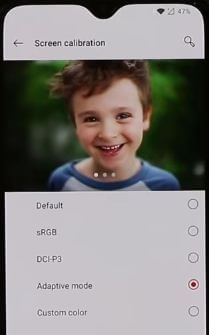



my screen calibration is grayed out how do I turn it on? My phone went from color to balck & white negative. How do I get my color back?