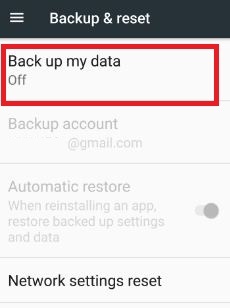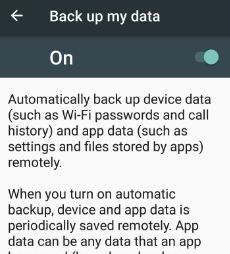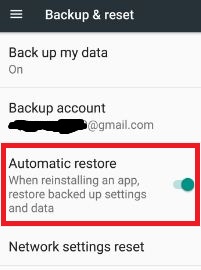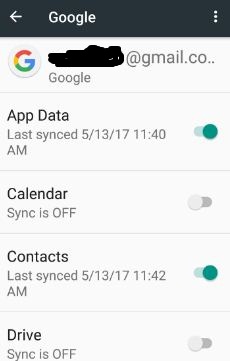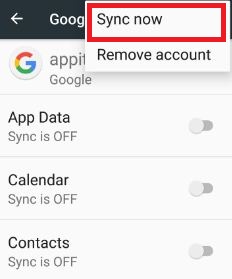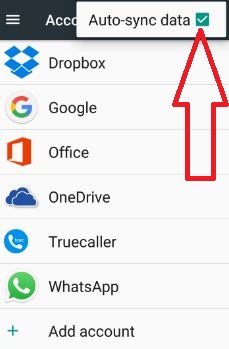Last Updated on May 13, 2017 by Bestusefultips
This article explains how to backup apps and settings android phone using your Google account. If your android device lost or accidentally erases all data from device, so if restore your data then you can easily back up it. You can back up everything from apps, photos, videos, contacts, system settings and more.
Here you can see how to restore your apps and settings to android device such as downloaded apps & app settings, data related Google apps, bookmarks in chrome, wi-fi password and more. Follow below given step by step guide to backup apps and settings android phone such as Google pixel & Pixel XL, Nexus, Samsung galaxy S8, S7 & S7 edge etc.
Related Trick: How to set desktop backup password android device
How to backup apps and settings android Nougat 7.0, marshmallow 6.0 and lollipop 5.1.1
Step 1: Go to “Settings”
Step 2: Touch “Backup & reset” under personal section
Step 3: Tap “Back up my data”
By default turn off back up my data in your android device.
Step 3: Turn on “Back up my data”
Now automatically back up android device data such as call history, app data & app settings, app files, messages, contacts and photos.
Step 4: If you have multiple Google accounts, touch “Backup account” and “set backup account” from list want to backup apps and settings android device
Step 5: Turn on “Automatic restore”
It will restore backed up settings and data when reinstalling an app in your android device.
That’s all about how to back up android settings using your Google account. You can also use top best android backup apps to restore apps and settings to new android device such as CM backup, MyBackup, Easy backup & restore and more.
You can sync apps in android nougat and marshmallow device using your Google account. When enable auto-sync, Google apps automatically get notifications of app and settings update. In nougat 7.0 device, you can individually turn on sync apps using below settings.
Turn on Individually app sync:
Settings > Personal > Accounts > Google > Enable individually app sync
Turn on auto-sync of all apps:
Settings > Personal > Accounts > Google > More > Sync now
How to turn off auto-sync data in android nougat 7.0 of all accounts:
Settings > Personal > Accounts > More > Uncheck box “Auto-sync data”
I hope you will enjoy viewing this smart tip to backup apps and settings android phone. Do let us know you liked this solution? If you found it helpful, don’t forget to share with others.