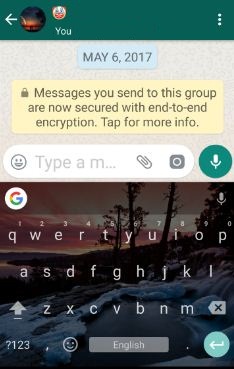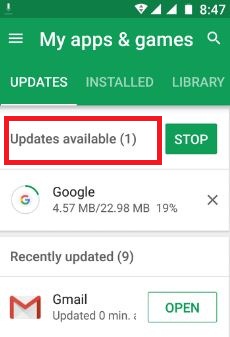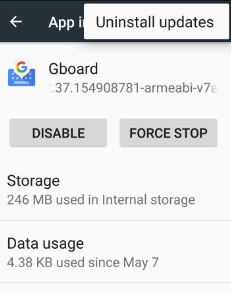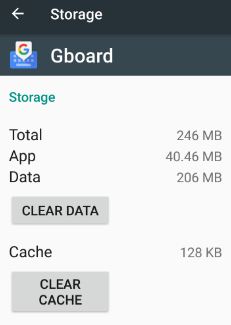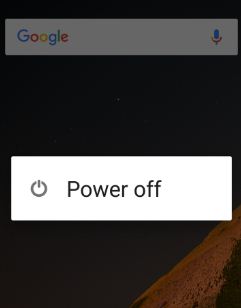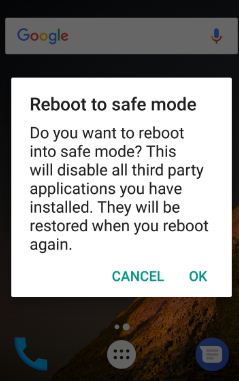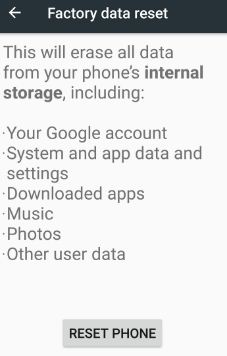Last Updated on May 12, 2017 by Bestusefultips
Keyboard is not working properly while chat with your friends. You can see this message “Unfortunately, android keyboard has stopped”. There are several reasons to occur this Google keyboard not working error such as software update, third party apps, keyboard update and more. Sometime keyboard enter other keys while press other key or few second keyboard is not seen on screen. It’s quiet easy to fix android keyboard not working.
Some of the user generated issue of onscreen keyboard not working or nothing is typed on the android device. Below you can see various methods to fix Android keyboard not working and other device also such as Samsung galaxy, LG, Nexus etc.
Related Trick: How to remove voice search button on android keyboard
How to fix android keyboard not working: 7 Methods
Try below given possible solutions to fix android keyboard has stopped error in your device.
1st Way: Restart your android device
One of the simple and common solutions to fix android device problems. Just switch off your device and after few seconds turn on again. Now open any messaging app and use keyboard to typing.
2nd Way: Check system software update
Check latest system software update is available in your device using below settings. Sometimes update your device will fix small types of bugs.
Settings > System > about phone > System update
3rd Way: Check android keyboard app update
Check keyboard app update whatever you use in your android device.
Step 1: Open “Play Store”
Step 2: Touch “Three horizontal lines”
Step 3: Tap “My apps & games”
Step 4: Tap “Update” to update individual app or touch “Update all” to update all app
4th Way: Uninstall update of keyboard app
Settings > Device > Apps > Keyboard app > More > Uninstall update
5th Way: Clear the cache to fix Android keyboard not working
Step 1: Go to “Settings”
Step 2: Under device section, tap “Apps”
Step 3: Scroll down until find your device keyboard app & tap on it
Step 4: Tap “Storage”
Step 5: Touch “Clear cache”
It will clear cache of android keyboard app. Now open any chat and try to type any message. I hope it will work for you. If not then try below given trick.
6th Way: Enable safe mode to check third party app causing problem
Step 1: Press & hold the Power button on android
Step 2: Touch & hold the “Power off” button
You can see this message: Reboot to safe mode
Step 3: Tap “OK”
When enable safe mode in your android device, only original apps work. Check problem is solved. If fix android keyboard not working issue, problem is third-party apps you downloaded. Now delete recently downloaded apps one by one until find app that causing this issue and remove it from your device and restore other apps you removed.
7th Way: Factory reset device to fix Android keyboard not working
It will remove all your device data and downloaded apps from your device. Before factory reset android, back up your android phone data if important data available.
Step 1: Go to “Settings”
Step 2: Under personal section, tap “backup & reset”
Step 3: Tap “Factory data reset”
Step 4: Tap “Reset phone”
Step 5: Touch “Erase everything”
Erase all of your android device data. Now use your android keyboard to type, it will definitely work.
That’s all. Did these solutions fix Android keyboard not working problem for you? If you have known other fixes that solve this problem, please tell us below comment box.