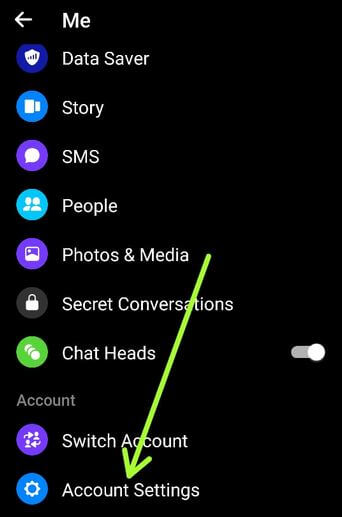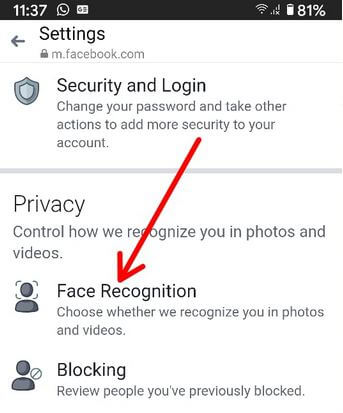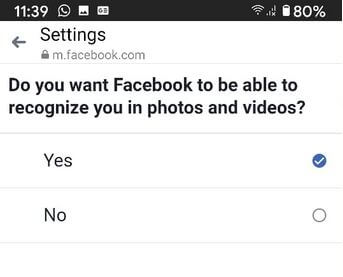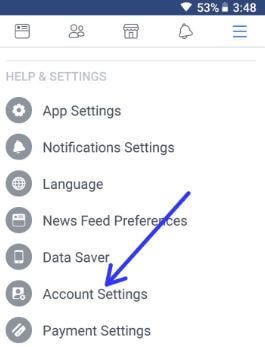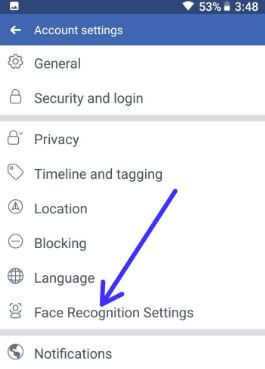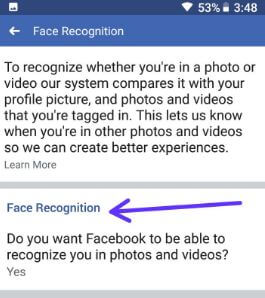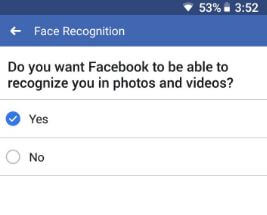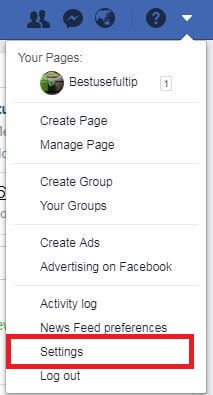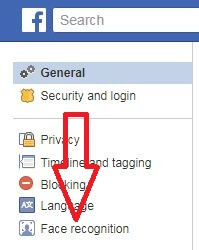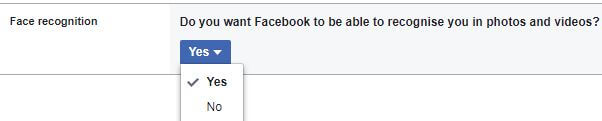Last Updated on March 7, 2021 by Bestusefultips
Facebook introduces a new feature called Face recognition. Let sees steps to enable or disable Facebook face recognition in the messenger app on Android or PC. This facial recognition feature is used to identify you in photos and videos using your Facebook profile picture. Whenever other people tag you and share photos or videos you tagged, it’ll send you a notification about that post. By default enable face recognition on Facebook on your android phone, Windows 10/8/7 PC, Mac, or other devices. If you don’t like this feature, turn off Facebook face recognition on Android app using account settings.
In android devices, you can use facial recognition as lock screen security. Follow below given both methods to enable or disable face recognition on Facebook Android and PC.
Read Also:
- How to turn off Facebook face recognition on Android
- How to fix face recognition not working on Galaxy Note 8
- How to check if someone read your sent Facebook messages
How to Turn Off Face Recognition on Facebook Android
Check out below given methods.
Disable Facebook Face Recognition on Messenger App Android
Step 1: Open the Facebook messenger app on your Android device.
Step 2: Tap the Profile icon at the top left corner.
Step 3: Scroll down and tap Account settings under the account section.
Step 4: Tap Face recognition under the privacy section.
Step 5: Tap on the option (Show above screenshot).
Step 6: Choose No to turn off it.
Turn Off Facebook Face Recognition in the Android Facebook app
Step 1: Open the Facebook app & login with your account in your android device.
Step 2: Tap on Three horizontal lines at the upper right side corner.
Here you can see the help & settings section which includes app settings, Notification settings, Account settings, language, Data saver, Activity log, and more options.
Step 3: Tap on Account settings under the help & settings section.
Step 4: Select Face recognition settings.
By default enabled this feature so you can use Facebook face recognition in android devices.
Step 5: Tap on Face recognition to change face recognition settings in Facebook app,
You can see this message on the screen: Do you want Facebook to be able to recognize you in photos and videos?
Step 6: Choose No to disable Facebook face recognition on your android phone.
Now turn off face recognition on facebook app in android devices.
Enable/Disable Face Recognition on Facebook in Windows 7/8/10 PC
Step 1: Log in with your Facebook account on your PC.
Step 2: Tap on Menu & select Settings.
Step 3: Tap on Face recognition from left side settings.
Now you can see by default Facebook use facial recognition feature in your desktop PC or other devices.
Step 4: Tap on Edit to change face recognition settings in PC.
Step 5: Select No from the drop-down box.
Now turn off facebook facial recognition in Windows 7/8/10 devices.
And that’s all. Did you find the above tutorial helpful to use Facebook face recognition in android and PC? If you have any trouble, tell us in below comment section. We’ll respond as soon as possible.