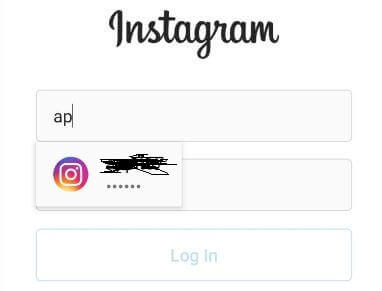Last Updated on March 7, 2021 by Bestusefultips
Here’s how to enable and use Autofill in Pixel 3 XL and Pixel 3. An Android Autofill setting is useful to automatically enter the password after one time adds the password and other information on your device. In Google Autofill settings, you can enter personal info, address, payment methods and passwords in your device. Passwords are saved to Google smart lock for chrome Autofill settings and android. Available on Google Pixel 3a, Pixel 3a XL, Pixel 2, Pixel 2 XL, Google Pixel, Pixel, Pixel 4, and Pixel 4 XL. Also, change the autofill information using the Chrome app in your Android devices.
By default set Autofill service as Google in your Pixel 3 and other latest android devices. When use Autofill with Google android Oreo & Pie, Google can help you to automatically fill forms based on what’s on your screen. Just single tap, it will fill in the password and other detail automatically. Let see settings to change the Autofill in Pixel 3 XL and Pixel 3.
Read Also:
- Google Pixel 3 hidden features
- How to enable unknown sources on Pixel 3 & Pixel 3 XL
- How to set up face unlock in Google Pixel 4 and Pixel 4 XL
- How to Delete Saved Password from Android Devices
- How to turn on Always-on ambient display on Pixel 3
How to Use Autofill on Pixel/Android Devices
You can find android autofill settings under languages and input settings. Check out below given settings.
Step 1: Swipe down the notification panel from top of the screen.
Step 2: Tap Settings gear icon.
Step 3: Scroll down at the end of the page and tap System.
Step 4: Tap Languages & input.
Step 5: Tap Advanced.
Step 6: Tap settings gear icon beside Autofill service under Input assistance sub headings.
Here you can see account, personal information, addressed, payment methods and passwords.
Step 7: Select option and enter info you want to use autofill with Google.
Let see the example of how to autofill service works. When you first time sign in with any account (Facebook, Instagram, Snapchat) on your device. It will ask you to save password. If you want to use autofill service, just tap yes to save password on your device. Now when next times log in your account, just enter the first letter and you can see your username and password enter automatically.
Step 1: Open Instagram or Facebook.
Step 2: Enter the first letter on the box, you can see your username.
Step 3: Tap username, now you can see automatically enter username and password.
Read Also:
- How to fix Autofill service option missing in Android Oreo
- How to Disable Fingerprint and Smart Lock on Pixel 3a and Pixel 3a XL
- How to set Autofill manager in Android Oreo
How to Change Google Autofill Service in Pixel 3
Settings > System > Languages & input > Advanced > Autofill service > Add service > Select from list
You can update chrome autofill settings also on your desktop PC or laptop devices. Use this Google autofill for manage apps password and other information on your android 9 Pie, Oreo, and other latest devices.
And that’s all. We hope this makes it clear how to use Autofill in Pixel 3 and Pixel 3 XL. If you have any kind of question, tell us in below comment box. Stay and connect with us for the latest updates.