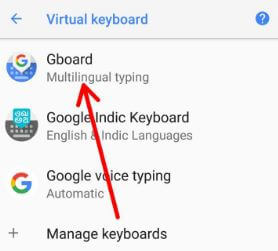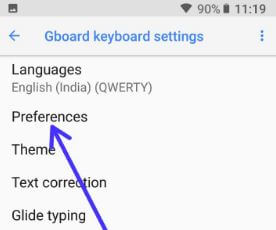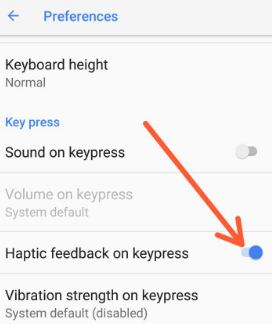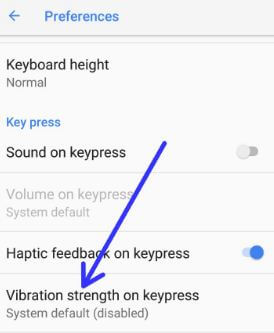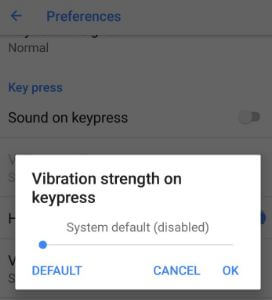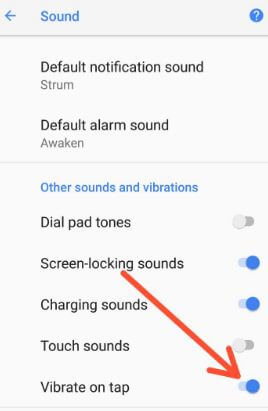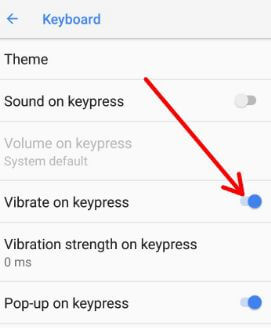Last Updated on March 7, 2021 by Bestusefultips
Here’s how to enable or disable Haptic feedback in Android 8.0 & 8.1 Oreo. In this Haptic feedback feature, you can feel vibrate when you touch your keyboard on an android device. Different android device has slightly different settings to turn off Haptic feedback or keyboard vibration. You can disable touch vibration and Haptic feedback using keyboard settings. Also, change Haptic feedback vibration intensity on android 8.0 & 8.1. If you use a Swifty or Swype keyboard, you have to go keyboard settings to disable haptic feedback in keyboard settings.
Read:
- How to disable vibrate on tap on android Nougat 7
- How to remove Google searches on android Oreo
- How to remove G button from Google Keyboard in Nougat & Oreo
How to Turn Off Haptic Feedback Android 8.0 and 8.1 Oreo
Check out each one listed below methods to enable or disable haptic feedback and disable vibrate on tap on android 8.0 & 8.1 Oreo devices.
How to Disable Haptic Feedback
Step 1: Go to the Settings in your android Oreo.
Step 2: Tap on System.
Step 3: Tap on Language & input.
Step 4: Tap on Virtual keyboard under the keyboard & input section.
Here you’ll see Gboard, Google Indic keyboard and Google voice typing options.
Step 5: Tap on Gboard.
Now Gboard keyboard settings view in your Google Pixel 2 device. It includes Languages, Preferences, Theme, Text correction, Glind typing, Voice typing, and more settings.
Step 6: Tap on Preferences.
Step 7: Enable/disable haptic feedback on keypress under the Keypress section.
To change haptic feedback vibration intensity on android 8.0 Oreo, must enable haptic feedback in your devices.
Step 8: Tap on Vibration strength on keypress.
Step 9: Increase/decrease haptic feedback vibration strength on android 8.0 & 8.1.
It’s quite easy to turn off Haptic feedback android 8.0 and 8.1 Oreo and other devices.
Disable Vibrate on Touch
Step 1: Go to Settings in your Android.
Step 2: Tap on Sound.
Step 3: Tap on Advanced.
Here you’ll see Android Oreo sounds and vibration settings.
Step 4: Enable/disable vibrate on tap.
How to Turn Off Vibrate on Keypress
Settings > System > Language & input > Virtual keyboard > Google Indic keyboard > Keyboard > Enable/disable Vibrate on keypress
Also, change vibration strength on keypress in android Oreo devices.
How to Turn Off Keyboard Vibration on Huawei P10
Settings > Sound > vibrate on touch > Toggle off
And that’s all about turn off keyboard vibration on android Oreo devices.
Did you find the above tutorial helpful to turn off Haptic feedback android 8.0 & 8.1 Oreo? If you have any kind of trouble, tell us in below comment box. We’ll respond as soon as possible. Don’t forget to check out our other android Oreo tips and tricks.