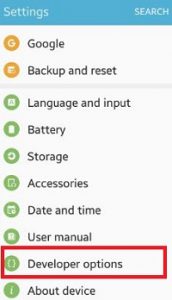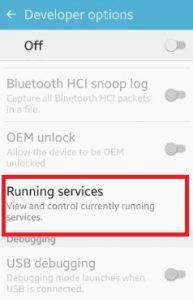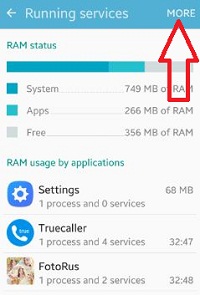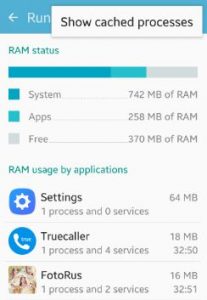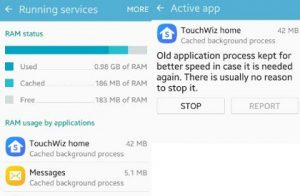Last Updated on March 7, 2021 by Bestusefultips
Show cached processes android phone. Using developer options settings, you can manage running services, RAM usage by applications and show cached processes on your android marshmallow 6.0, lollipop 5.1.1 and latest android 7.1.2 nougat devices. Before turn off cached processes, you can stop app’s running services in your smartphone. In show cached processes RAM manager clean or stop cached background processes in android phone. You can see running apps, system apps and free RAM space using this.
You can view and control currently running apps using running services settings. Sometimes stopping running service may cause application to fail, so alert before stop running apps and cached processes in your android phone. Below you can see step by step process to show cached processes android marshmallow device.
Read this:
How to check app memory usage in OnePlus 6
Best Solar Charger for android phone
How to check memory usage by apps in Android 9 Pie
How to show cached processes android phone
Step 1: Open “Settings” app on your smartphone
If in your android phone not turn on developer mode, you can enable developer options on android using this. By default disable developer mode.
Step 2: Scroll down until see “Developer options” and tap on it
Without turn on toggle button of developer options you can open running service on your android marshmallow device.
Step 3: Tap on “Running services”
You can manage running services in your device using this setting. Stop any apps using RAM manager.
Step 4: Tap on “More” from top of the right side corner
Step 5: Click on “Show cached processes”
You can see list of all cached processes application on your android phone. All see status of used, cached and free RAM.
Step 6: Tap any application want to stop cached processes
After tap any application, you can see app is active or not in phone screen. That’s all.
I hope you will enjoy above steps to show cached processes android phone. If you notice there is any error when implement then let us know on below comment box, would be pleasure to help you. Stay connected with us for latest updates!