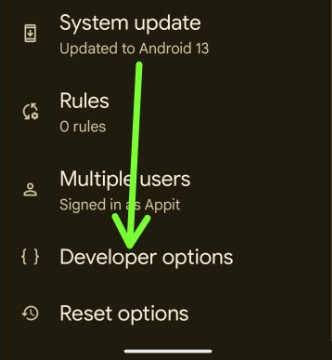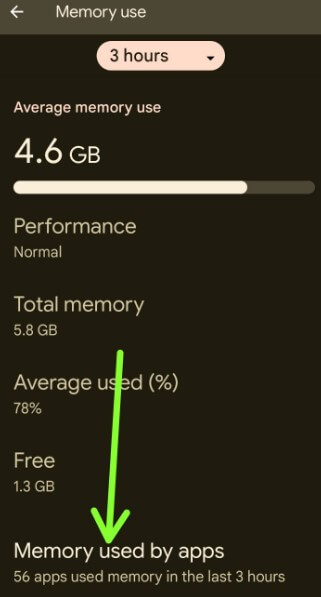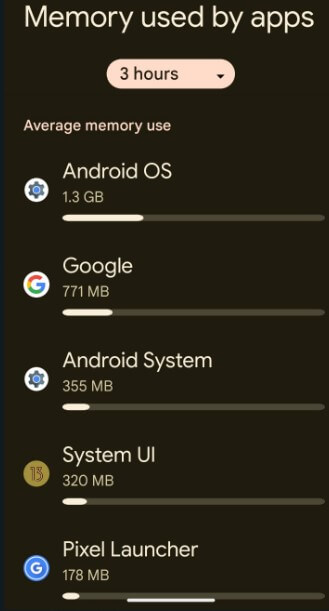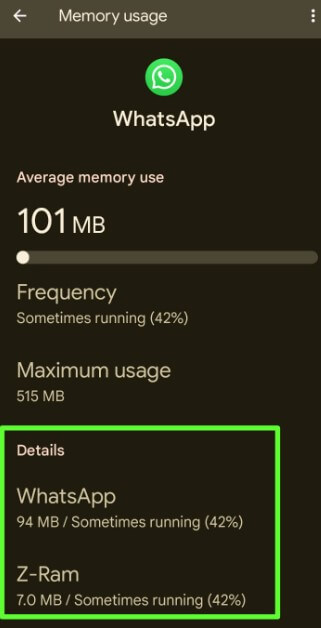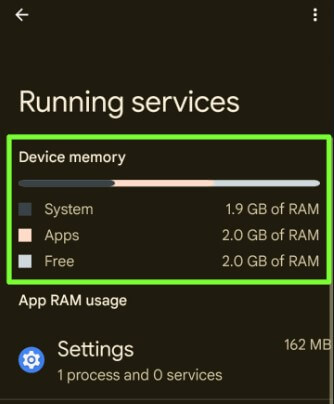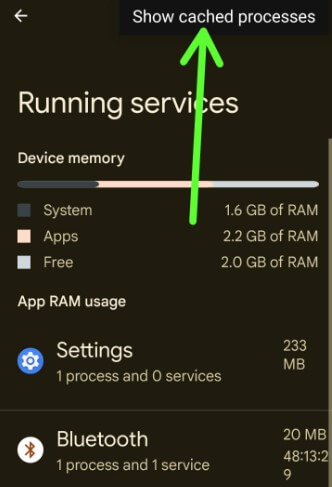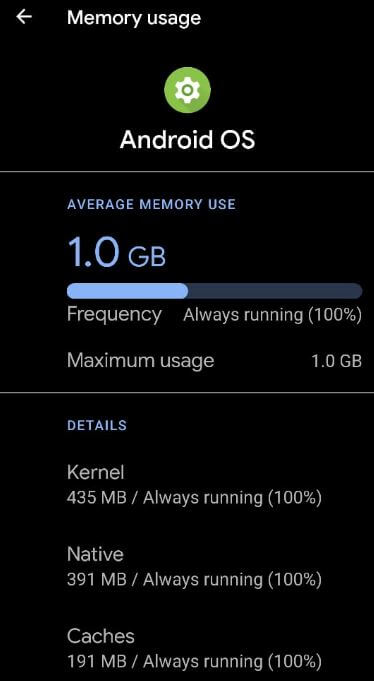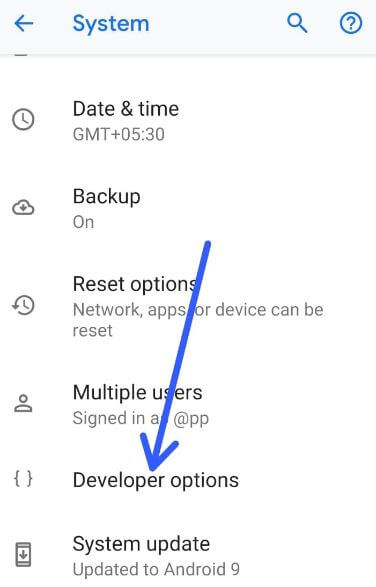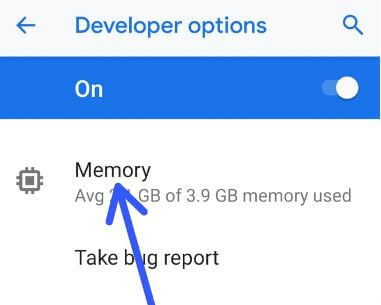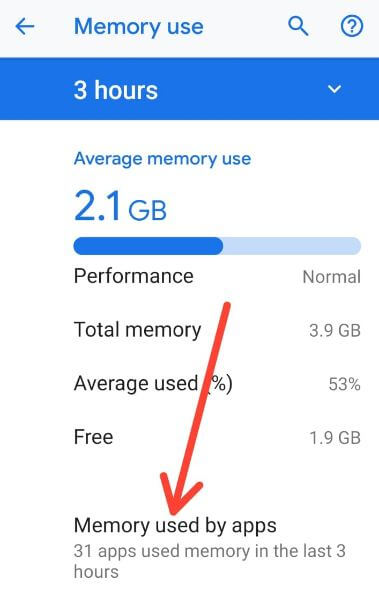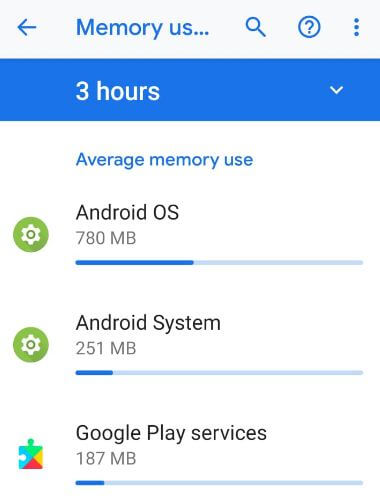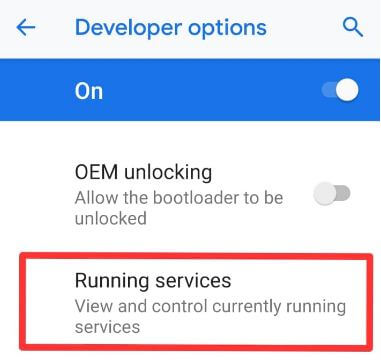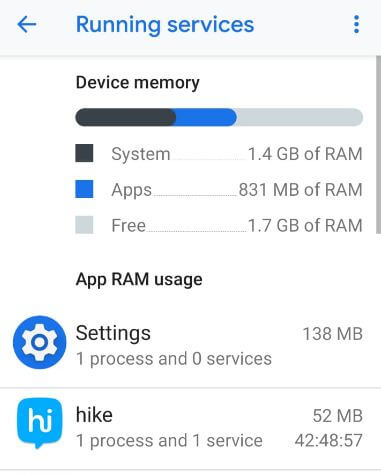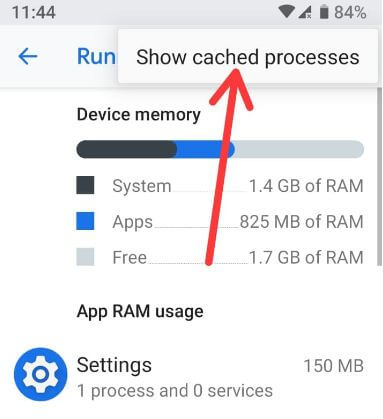Last Updated on March 22, 2023 by Bestusefultips
Do you want to check how much RAM specific app usage is on your Android phone? Here’s how to check RAM or memory usage by apps on Android, Samsung Galaxy, OnePlus, and other devices. Memory usage details show the native, kernel, and caches memory. You can see the average memory used by apps or sort memory use by max use memory for 3 hours/6 hours/12 hours/1 day.
What is RAM in a Phone?
The RAM of your phone and storage of your phone is different. RAM stands for Random Access Memory. RAM helps store data temporarily. When you restart or turn off your phone, it will be cleared. If your phone has more RAM, you can easily access multiple apps or pages simultaneously without any hurdles. To permanently save data to your phone, you can use storage. To free up RAM on your phone, stop background running apps, delete junk files, and remove unnecessary apps.
Read More: How to Fix Windows 11 Memory Leak Issues
How To Check Memory Usage on Android Phone
Let’s see one by one see memory used by apps on the latest Android phones and tablets.
How to Check Memory Usage by Apps Android 13, Android 12, and Android 11
Make sure to activate developer mode on your phone to check the RAM and Android memory usage list.
Step 1: Go to Settings.
Step 2: Scroll down and tap System.
Step 3: Scroll and tap the Developer options.
If developer mode is hidden on your phone, you can enable it by going to Settings > About phone > Scroll down and tap the Build number 7 times until view the Developer options message appear on the screen.
Step 4: Tap Memory.
Step 5: Tap the Memory used by apps.
Step 6: Tap on Drop down box and select the time you want to view the memory apps used on your Android phone.
Step 7: Tap Three vertical dots (More) at the top right corner.
Step 8: Tap Sort by max use.
You can see the list of apps with used memory details.
Step 9: Tap any App you want to view the memory usage details.
Samsung Galaxy: Settings > Battery & Device care > Memory > Select the App to see memory details.
How to Check How Much RAM in my Android and Samsung Phone?
You can view the memory list, including System, Apps, and Free Memory on your Android phone.
Android: Settings > System > Developer options > Running services > System memory+Apps memory+Free memory.
Samsung Galaxy: Settings > Battery & Device care > Memory > RAM Plus.
How to Show Cached Processes on Android Stock OS
Settings > System > Developer options > Running services > Three vertical dots at the top right corner > Show cached processes.
You can stop the background process for the running app.
Check App Memory Usage in Android 10
Settings > System > Advanced > Developer options > Memory > Memory used by apps > Tap any app.
You can see Kernel, Native, and Caches usage memory on your device.
Read More: How to Use Ultra Power Saving Mode on Samsung
How to Check RAM Usage in Android 9 (Pie)
To check RAM usage in Android 9.0 (Pie), turn on developer options on your device. If not enabled, you can turn it on using the below-given settings.
Settings > System > About phone > Scroll down to the end of the page and tap the Build number 7 times.
Now activate developer mode on your Android device. Let’s see the step to show Android 9 Ram usage data by apps in your Android Pie.
Step 1: Swipe down the notification shade and tap the Settings gear icon in your Android 9.0.
Step 2: Tap System.
Step 3: Tap Advanced.
Step 4: Tap Developer options.
Step 5: Tap Memory.
Step 6: Tap Memory usage by apps.
Step 7: A list of system apps usage memory appears on the screen. You can see the average memory apps used on your device or check the app’s RAM usage and monitor in Android 9. You’ll force stop apps in Android if you don’t want to use the app and use memory data.
Read Also:
How to Check Android Pie RAM Usage or Android 9 Memory usage
You can see an Android Pie RAM usage monitor using developer mode settings. So, check the turn on developer mode on your phone.
Step 1: Go to Settings in your Android 9.0 (Pie).
Step 2: Tap System.
Step 3: Tap Advanced.
Step 4: Tap Developer options.
Step 5: Scroll down and tap Running services.
Here you can see App RAM usage data in your devices, including system RAM, Apps RAM, and available free RAM details. Also, view & control currently running services on your device.
Step 6: Tap Three vertical dots in the upper right corner.
StepAndroid Show cached processes.
You can see the cached background process on your Android device. Also, stop the app background process running on your Android phone.
Check the RAM Usage Android 8.1 (Oreo)
Settings > System > Developer options > Running Services > App Ram Usage > Select app
And that’s all. Do you still have any questions about checking memory usage by Android apps? If you have any questions, please tell us in below comment box. Stay and connect with us for the latest Android tips and tricks.
Related: