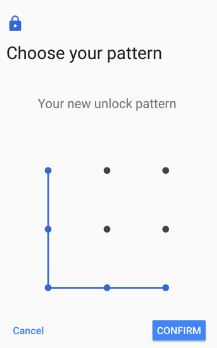Last Updated on March 7, 2021 by Bestusefultips
Change the lock screen on Google Pixel devices? Here’s how to Set up the screen lock or change pattern lock on Google Pixel, Pixel XL and other Pixel devices. You can see various security options to set as screen lock such as pattern lock/swipe/PIN/Password. Also, use Pixel Imprint on Google pixel to unlock your Google Pixel using a fingerprint sensor. But in this tutorial, I will show you steps to reset lock screen on Google Pixel 2 XL/Pixel2/Pixel, and Pixel XL 7.1.2.
The password is the strongest method to secure your Google Pixel and other android devices. In pattern lock, draw the pattern want to unlock your device. You can also hide pattern lock dots on Google Pixel, if not show dots while unlocking your device. Follow the below-given step by step guide to set up a pattern lock on Google Pixel and Pixel XL phone 7.1.2.
Related:
- How to set up face unlock on Pixel 4 and 4 XL
- How to change lock screen wallpaper Pixel 3a XL
- How to unlock forgot password in Android 8.1 Oreo
- Set up fingerprint on Google Pixel & Pixel XL
How to Change The Lock Screen on Google Pixel and Pixel XL 7.1.2
Step 1: Go to “Settings” on your Google Pixel & Pixel XL.
Step 2: Tap on “Security” under the personal section.
Step 3: Under device security, tap “Screen lock”.
You can show a list of screen lock options.
Step 4: Here we select the “Pattern”.
Step 5: Choose your pattern & press “Continue”
Step 6: Draw the pattern again to confirm it & press “Confirm”.
You can see below-given notifications options on your pixel device screen.
- Show all notification content
- Hide sensitive notification content
- Don’t show a notification at all
Step 7: Choose any one & tap “Done”
Now set a screen lock on Google pixel and pixel XL devices. By default pattern visible when drawing a pattern on your Google Pixel device. You can hide pattern lock dots on Google Pixel and Pixel XL using the below settings.
Settings > Personal > Security > Settings gear icon of screen lock > Toggle off make pattern visible
You can also remove or reset pattern lock in your Google Pixel devices.
How to Reset or Change Lock Screen Security on Google Pixel & Pixel XL
Settings > Personal > Security > Tap on screen lock > Choose from None/Swipe/PIN/Pattern/Password
How to Remove Pattern Lock on Google Pixel & Pixel XL
Settings > Personal > Security > Tap on screen lock > Confirm pattern > none > Yes, Remove
Change the Lock screen on Google Pixel 3a/3a XL/4/4 XL running Android 10
Step 1: Open the app drawer and tap the Settings app.
Step 2: Scroll down and tap on Security.
Step 3: Tap Screen lock under the device security section.
Confirm your lock screen to change current screen lock on Pixel devices.
Step 4: Choose from None/Swipe/Pattern/PIN/Password.
Step 5: Follow the on-screen instruction to set up a new screen lock on Pixel devices.
That’s it. Did you find the above process helpful to set up a lock screen on Google Pixel and Pixel XL devices? If you have any kind of problem, let us know in below comment box. Stay connected with us for daily Google Pixel tips.