Last Updated on March 7, 2021 by Bestusefultips
Change or set background process limit android phone how? Change limit background process affects your device including battery performance, third party apps & stop more loaded apps and more. In your android marshmallow (android 6.0) and lollipop 5.1.1 device, by default set standard limit in background processes. You can choose limit from no background processes / 1 process at most / 2 process at most / 3 process at most / 4 process at most options.
It’s quiet easy to change limit background process android device using developer mode options. Before set background process limit, you must enable developer mode on android phone. You can also enable do not keep activities, show cached processes, mange running apps and app not responding dialog for background apps on your android phone. Below you can see step by step guide to set background process limit android phone.
Read this:
How to disable app background data Android 9 Pie
How to disable app consuming battery in Android 8.1 Oreo
How to change font size of messages app on android
How to set background process limit android marshmallow, nougat
Step 1: Open “Settings” app on your android smartphone
Step 2: Scroll down until end of the page, tap on “Developer options”
If in your android device not enable developer mode, you can enable developer options on android using this.
By default disable developer mode.
Step 3: Turn on developer options on your device
You can see below screen on your device.
Step 4: Tap on “OK” to enable developer mode
Step 5: Scroll down until see applications section, tap on “Limit background processes”
By default set “standard limit” as limit background processes on your android marshmallow and nougat (android 7.0) device.
Step 6: Choose from above given options to change background process limit
That’s all. Did you find above process to set background process limit android phone is helpful? If any problem occur when implement this trick, let us know on below comment box, would be pleasure to help you. Don’t forget to share this article with your friends on social network.
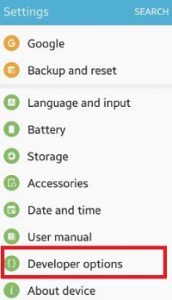
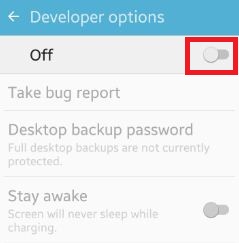
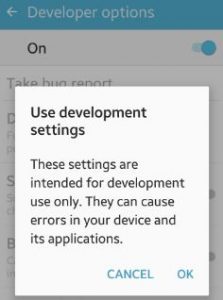
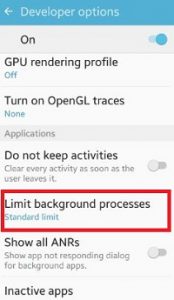
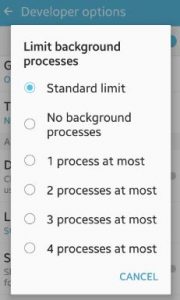



I it to 4 at most for background process limit. Will this cause any problems?
No, but sometimes depending on your processor and RAM.
I set mine to ‘At most 1 process’. The problem is it’s defaulting back to ‘Standard limit’. How do I make my settings permanent? LG Stylo 2 V.