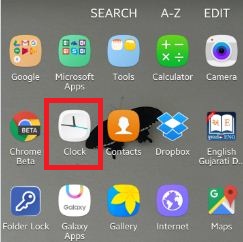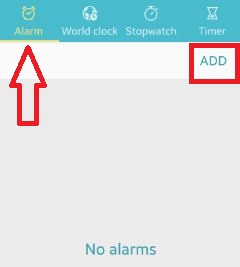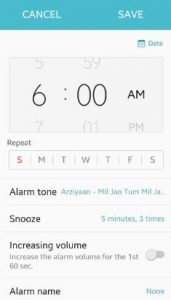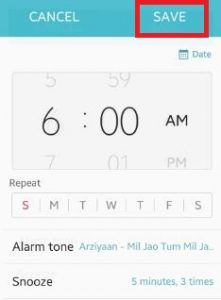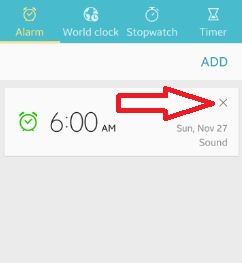Last Updated on October 23, 2019 by Bestusefultips
Set alarm clock android phone. To get up early in the morning, set alarm clock on your android phone to help you wake up early. You can see different alarm settings options such as alarm tone, Snooze time, increase alarm volume for the 1st 60 sec and set or change alarm name on your android lollipop 5.1.1 and marshmallow 6.0 device. You can add or set more than one alarm on smartphone.
Different android device has different option to set alarm on android phone. You can set more alarm as you want, at any time and day, in both 12 / 24 hours format. Also set snooze time interval as 5 min / 10 min / 15 min / 30 min in phone. Set repeat alarm at 3 times / 5 times & continuously ring alarm tone and set alarm everyday or individual day you want to wake up. In this tutorial, i will show you complete guide to set alarm clock android phone or tablet.
Read this:
How to make a call using Google Search
7 best Alarm clock apps for Android phone
How to import and export contacts android phone
How to set alarm clock android phone, lollipop, marshmallow
Step 1: Open “Apps” from your android lollipop and marshmallow
Step 2: Tap on “Clock” app
Step 3: Select “Alarm” from top side options & click on “Add” from top right side
You can see below screen on your android phone.
Step 4: Set alarm time on your device
You can see repeat alarm, alarm type sound, snooze time interval & repeat time and alarm name options.
Step 5: Tap on “Save” from top of the right side corner
You can see detail of set alarm on screen. To delete set alarm, tap on “×” symbol on your android phone. You can add more than one alarm.
I hope you will enjoy above tips to set alarm clock android phone. If any problem occur, then let us know on below comment box, would be pleasure to help you. Don’t forget to share this trick with your friends.