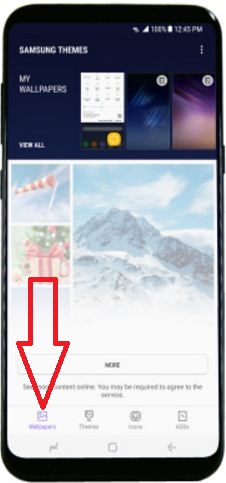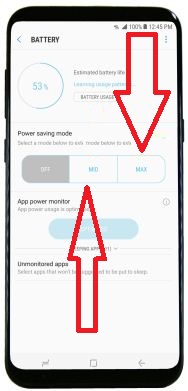Last Updated on March 7, 2021 by Bestusefultips
Annoying of quickly drain battery problem on galaxy S8 and galaxy S8 plus devices? Enable battery saver mode or Power saver mode on galaxy S8 to extend batter life on galaxy S8 devices. in your devices. Most of all devices battery drains quickly due to unnecessary background apps, more brightness, use live wallpaper, more screen timeout and more. It’s easy to improve battery life on Samsung galaxy S8 and galaxy S8 plus phone.
Using device maintenance settings on Samsung galaxy S8 and galaxy S8 plus device, you can see which apps and features are using more battery and decrease it quickly. Also view data and battery usage information in battery settings under device maintenance. In this tutorial, I will show you various tips to improve battery life on Samsung galaxy S8 and galaxy S8 plus phone.
Related Tips:
Fix Samsung galaxy S8 & galaxy S8 plus charging issue
Fix Samsung galaxy S8 & galaxy S8 call dropping problem
How to improve battery life on Samsung galaxy S8 and galaxy S8 plus
Let see some of the possible solutions to extend battery life on galaxy S8 and galaxy S8 plus devices.
-
Decrease screen timeout
First of all check screen timeout in your device. Decrease screen timeout if more then a minute. You can set screen timeout at 15 seconds or 30 seconds to save battery on galaxy S8 device.
Swipe down notification bar > Settings gear icon > Display > Screen timeout
-
Adjust screen brightness to improve battery life on Samsung galaxy S8
Set screen brightness low or automatic on your Samsung galaxy S8 device. It will quickly drain battery life in your device.
Swipe down notification bar > Brightness slider > Slide left side to decrease
-
Disable or remove live wallpaper
If use live wallpaper on your galaxy S8 and galaxy S8 plus devices, remove it from home screen or lock screen to increase battery life on galaxy S8. Live wallpaper quickly drain battery in your device compare to others. You can change wallpaper on galaxy S8 and galaxy S8 plus using below settings.
Tap & hold empty space on screen > wallpapers & themes > my wallpapers > choose wallpapers
-
Turn on Airplane mode
If not operate or use your device for long time such as travelling or walking or other situation, turn on airplane mode in your device.
Swipe down notification bar > Airplane mode
-
Turn off Wi-Fi or Bluetooth and other services while not use to improve battery life on Samsung galaxy S8
To increase battery life on Samsung galaxy S8 and galaxy S8 plus, you can turn off Wi-Fi, Bluetooth, GPS location services and other services that unused. Also stop unnecessary background processes in your galaxy S8 devices.
-
Turn off auto-sync on galaxy S8 and galaxy S8 plus
If enable auto-sync in your Samsung galaxy S8 device, it will allow apps to download various data such as new email, contacts, peoples details, calendar and more. So it will consume more battery of your device.
Swipe down notification bar > Settings gear icon > clouds & accounts > accounts > menu > turn off auto sync > OK
-
Turn on power saving mode or ultra power saving mode on galaxy S8
Swipe down notification bar > Settings gear icon > Device maintenance > battery > enable power saver mode on galaxy S8
End the list of possible tricks to improve battery life on Samsung galaxy S8 and galaxy S8 plus. Did this solution work for you? If you have known any alternative methods to extend battery life on galaxy S8, share with us in below comment box.