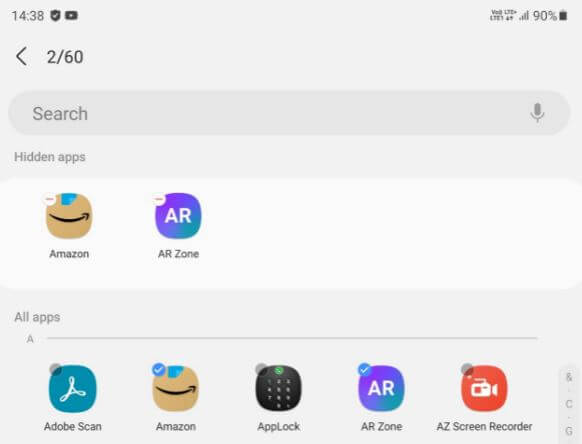Last Updated on September 21, 2021 by Bestusefultips
Do you want to hide apps Samsung Z Fold2 5G? Here’s how to show or hide apps on Samsung Galaxy Z Fold2. If you want to hide app’s important data from other people, you need to hide or lock apps on your Samsung One UI (3.1) devices. Also, download and use third-party apps to hide apps on your Samsung Galaxy Z Fold2 device. To hide photos and other documents (Files), you can use a secure folder on your Samsung devices.
Read Also:
- How to block app notifications Galaxy Note 9
- How to lock apps on Galaxy S10 and Galaxy S10 Plus
- How to Use Nearby Share on Galaxy Note 20 Ultra
How to Show Hidden Apps in Samsung Z Fold2 5G
Step 1: Long press on the blank area of the home screen and tap on the Settings icon.
Step 2: Tap on Hide apps.
Lists of all apps are view in your Samsung One UI.
Step 3: Select the Apps you want to hide from your phone.
Step 4: Tap Done at the bottom middle.
Now, open the app drawer or go to the home screen, you can’t find the hidden apps on your device.
How to Unhide (Find hidden apps) Apps in Samsung Z Fold2 5G
Step 1: Pull down the notification panel at the top and tap the Settings icon.
Step 2: Scroll down and tap the Home screen.
Step 3: Tap Hide apps.
Step 4: Tap on Apps from the list you want to remove from the hidden apps list.
Step 5: Tap on Done.
How to Use Secure Folder in Samsung Z Fold2 to Hide Photos, Videos, and Other Files
To keep your personal files and apps safe and secure, you need to set up a secure folder in your Samsung One UI devices.
Step 1: Go to Phone settings.
Step 2: Scroll down and tap on Biometrics and security.
Step 3: Scroll and tap Secure folder.
You can add apps & files to the secure folder you want to secure your important data.
To hide secure folder: Settings > Biometrics and security > Secure folder > Show icon on apps screen switch > Hide
Do you use the hide apps feature in your Samsung One UI device? If you have used third-party apps to hide or lock apps, share them with us in below comment box.