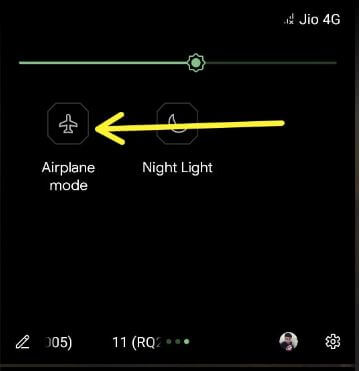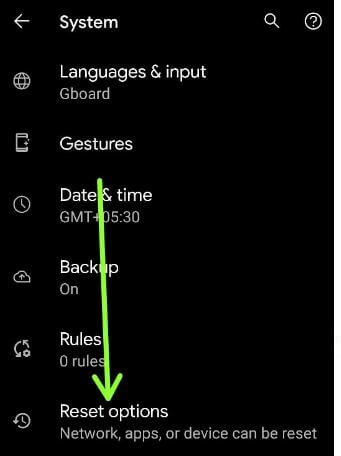Last Updated on April 12, 2021 by Bestusefultips
Irritated by WiFi issues with Pixel 5? Here’re possible solutions to fix Google Pixel 5 won’t connect to WiFi problem. Different users have facing different issues like WiFi is connected but no internet, authentication error, dropping WiFi because of poor network connection, and more issues. Check out the below-given troubleshooting methods to fix WiFi Issues.
Read Also:
- How to fix Bluetooth not working on Pixel 3 and Pixel 3 XL
- How to fix app crashing or freezing on Pixel 4 XL
- How to fix volume problem on Pixel 3a XL & Pixel 3a
How to Fix WiFi Issue on Pixel 5
You can fix the Pixel 5 WiFi keeps disconnecting issue using the below possible methods.
Reboot Your Pixel 5
Step 1: Long press the power button to view the power menu.
Step 2: Tap the Power icon.
Step 3: Tap Restart to reboot your Pixel device.
Check to fix the WiFi network issue.
Check WiFi is On
Step 1: Pull down the notification panel and tap on Wi-Fi to turn off it.
Step 2: Tap Wi-Fi again to reconnect.
Turn Airplane Mode On & Off if Poor WiFi Connectivity Issue
Step 1: Pull down the notification panel and swipe until view Airplane mode.
Step 2: Tap on Airplane mode to enable it.
You can see automatically disconnect your WiFi and other networks.
Step 3: Tap Airplane mode to disable it.
Now, check to fix the Pixel WiFi issue.
Forgot Connected Wi-Fi Network to Fix WiFi Issue on Pixel 5
Step 1: Go to Phone settings in your Pixel 5.
Step 2: Tap Network & internet.
Step 3: Tap Wi-Fi.
Step 4: Tap the Settings icon of the connected network.
Step 5: Tap Forget.
Now, restart your Pixel device.
Step 6: Go to Settings > Network & interent > Wi-Fi
Step 7: Tap Wi-Fi network name.
Step 8: Enter the password and tap Connect.
You can see the WiFi connection if fix the issue.
Reset Network Settings on Pixel 5
If none of the above-given methods worked for you, apply below given possible method. It will reset all WiFi networks, Bluetooth paired, cellular data, and other network settings.
Step 1: Go to Settings.
Step 2: Scroll down and tap System.
Step 3: Tap Advanced.
Step 4: Tap Reset options.
Step 5: Tap Reset Wi-Fi, mobile & Bluetooth.
Here, you can uncheck Erase downloaded SIMs if you don’t want to remove SIMs.
Step 6: Tap Reset settings at the bottom right.
Step 7: Confirm your PIN or Pattern.
Step 8: Tap Reset settings.
After resetting network, restart your Pixel 5 and add wifi password again (Settings > Network & internet > Wi-Fi > Tap the Network > Enter password > Connect) and check fix the WiFi issue.
Which of the above-given method worked for you to fix Google Pixel 5 Not Connecting to WiFi issues. Do you know any alternative method to fix this issue? Share it with us in below comment box.