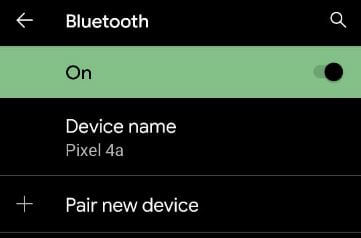Last Updated on April 14, 2021 by Bestusefultips
Irritated by Bluetooth pair but not connect to your Google Pixel 5/Pixel 4a 5G? Here’s how to fix Pixel 5 Bluetooth issue. We use a Bluetooth connection to pair with other smartphones to share data like photos or music. You can connect your phone’s Bluetooth pair with a car also to hear music and make or get calls from speakers. Not all cars can make or get phone calls by Bluetooth.
Read Also:
- How to fix Pixel 3 freezing and crashing issues
- How to fix WiFi connection issues on Google Pixel 4 and Pixel 4 XL
- How to fix Google Pixel 2 not charging problems
How to Fix Bluetooth Connection Issue on Google Pixel 5
If your car or Bluetooth isn’t pairing to your Pixel, try the below possible solutions.
Turn Bluetooth Off and then On
Step 1: Pull down the notification panel and tap on Bluetooth to disable it.
Step 2: Tap Bluetooth to enable it again.
Restart your Pixel 5
Step 1: Tap & hold the power button.
Step 2: Tap the Power icon.
Step 3: Tap the Restart to restart the device.
Make Sure your Devices are Paired
Step 1: Go to Phone settings.
Step 2: Tap Connected devices.
Step 3: Tap Connection preferences.
Step 4: Tap Bluetooth.
Step 5: Make sure Bluetooth is turned on.
You can see the device shows as Connected.
Clear Bluetooth Cache on Google Pixels
Step 1: Go to Settings.
Step 2: Tap Apps & notifications.
Step 3: Tap See all apps.
Step 4: Tap Three vertical dots at the top right.
Step 5: Tap Show system.
Step 6: Scroll down and tap Bluetooth.
Step 7: Tap Storage & cache.
Step 8: Tap Clear cache.
Delete Pair devices & re-connect to Fix Google Pixel 5 Bluetooth Issues
Step 1: Pull down the notification panel at the top and tap the Settings icon.
Step 2: Tap Connected devices.
Make sure to turn on Bluetooth in your Pixel devices.
Step 3: Tap See all under previously connected devices section.
Step 4: Tap Device name.
Step 5: Tap the Settings icon.
Step 6: Tap Forget.
Step 7: Tap Forget device.
Now, try to pair with your car’s Bluetooth or other accessories.
Remove Pair from your Car
Step 1: On your car’s list of devices, tap on Delete in front of your phone’s Bluetooth name.
Now, refresh the device list and then pair it with your Pixel or other Android devices.
Note: If your car or other accessory needs a password and you don’t have it, try “1234 or 0000”.
If you can’t hear music when Bluetooth is paired, make sure media sound is turned on in your phone’s Bluetooth settings. Also, turn on Phone audio to fix can’t make or get calls on Pixel 5 when connecting Bluetooth pair.