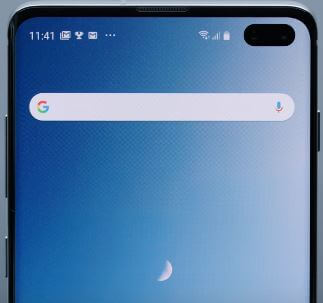Last Updated on March 7, 2021 by Bestusefultips
Here’s how to factory reset a Samsung Galaxy S10. You can perform factory data reset Samsung Galaxy S10 if you’re S10 won’t turn on or unresponsive or frozen, black screen, unresponsive screen, etc. Reset the Galaxy S10 using phone settings or boot your galaxy S10 into recovery mode using hardware keys in your device.
This will erase all data from your phone’s internal storage including your Samsung account, Google account, downloaded apps, music, photos & videos, and other data. So backup data before resetting the Samsung Galaxy S10 device. Follow the below-given step by step process to factory reset Galaxy S10 devices.
Read Also:
- How to reset network settings on Samsung S10 Plus
- How to clear cache partition on Galaxy S10
- How to enable and use safe mode on Galaxy S10 Plus
- How to hard reset Galaxy S10 and S10 Plus
How to Factory Reset Samsung S10 Without Password
You can factory reset your Samsung Galaxy S10 using below given phone settings.
Step 1: Swipe down the notification panel from the top of the screen and tap the Settings gear icon.
Step 2: Tap General management.
Step 3: Tap Reset.
Samsung Galaxy S10 reset settings include reset settings, reset network settings, and factory data reset (Erase all data).
Step 4: Tap Factory data reset.
Step 5: Tap Reset phone.
Now confirm your PIN number or pattern to unlock your device.
Step 6: Tap Delete all.
It will erase all your personal information and third-party apps from your Samsung Galaxy S10 device. You can hard reset or master reset galaxy S10 One UI using power, Bixby, and volume button if forgot pattern lock or password on your galaxy S10 device.
Factory Reset Galaxy S10 when Powered Off or Touch Screen Unresponsive
You can master reset Samsung galaxy S10 using hardware key including power button, volume up & down, and Bixby key.
Step 1: Switch off your Samsung Galaxy S10.
Step 2: Press and hold the Volume up, Bixby key, and Power button at the same time.
When the Samsung logo appears on the screen, release the power key in your galaxy S10. After a few seconds, the android system recovery screen appears on your Samsung S10.
Step 3: Press the volume down button until wipe data/factory reset, after press the power button to select it.
Step 4: Press the volume down button until Yes select, then press the power button to start the reset process of resetting the galaxy S10.
Step 5: Press the volume down button up to the reboot system now and press the power button to restart your galaxy S10.
It will remove all data from your Samsung Galaxy S10 device.
And that’s it. I hope this little tip useful to factory reset Galaxy S10. If you have any kind of trouble, tell us in below comment box. Stay and connect with us for the latest updates.