Last Updated on July 23, 2022 by Bestusefultips
Do you want to enter into safe mode on your Samsung Galaxy devices? Here’s how to turn on safe mode on Samsung Galaxy S20 Ultra 5G/Galaxy S20 Plus/Galaxy S20/Galaxy S10 Plus/Galaxy S10/Galaxy S10e. When you boot into safe mode, all third-party apps hide (Temporary Disable) from your phone. You can only access the system default apps. Using safe mode, you can check if any downloaded apps are causing problems on your phone like apps freezing & crashing, phone stuck on the screen, black screen of death, unresponsive touchscreen, etc. Check for hardware or OS-related issues if you still face the same problem in safe mode. If your phone works without any trouble in safe mode, then any third-party app is causing the problem on your Samsung One UI. To turn off safe mode on Samsung Galaxy, restart your phone. Now, delete the recently downloaded apps one by one until finding the app causing the problem and delete it to fix Samsung issues.
How Do I Start my Samsung in Safe Mode?
Check out below given two methods to start in safe mode on your device.
How to Turn On Safe Mode on Samsung Galaxy When Power On
Step 1: Press and hold the Power button on your device until the power menu appears.
Step 2: Long press the Power off until viewing the Reboot to safe mode.
Step 3: Tap on OK to boot into safe mode Samsung.
Step 4: You can see the Safe mode icon on the bottom left corner.
Now disable all downloaded apps on your Samsung One UI devices. Check your Samsung running without any issues. If you can’t find any problem, it means third-party apps are causing the issue in your device. If you are still facing problems in safe mode, it means problems with physical hardware or OS related.
How Do I Turn Off Safe Mode on Samsung Galaxy?
Want to get rid of the safe mode Samsung Galaxy? You can exit safe mode on a Samsung device to restart it.
How to Boot Into Safe Mode on Samsung Galaxy When Power Off
Step 1: Make sure to turn off your Galaxy device.
Step 2: Press and hold the power button until the screen wakes up with a model name.
Step 3: Release the Power button while the Samsung logo appears on the screen.
Step 4: Immediately after releasing the power key, just the long-press volume down key.
Step 5: Continue holding until your device completes restarting.
Step 6: When seeing a Safe mode icon on the bottom left corner of the screen, release the volume down button.
FAQs:
How Do I Get my S20 Ultra Out of Safe Mode?
You need to restart your Samsung devices to get rid of safe mode on the S20 Ultra.
Why is My S10 Stuck in Safe Mode?
If your Samsung S10 is stuck in safe mode, ensure the buttons are working correctly, or the device is defective. Also, force restarts your Samsung device to long-press the power and volume up button until the screen turns off. If possible, try to wipe the cache partition on your Samsung devices.
Read Also:
- How to Fix Apps Keep Crashing and Freezing Issue on Samsung Galaxy
- How to Enter into Recovery Mode Samsung Galaxy Note
And that’s all. We hope this clarifies how to enable safe mode on Samsung Galaxy. Do you still have a question regarding this tip? Tell us in below comment box. Stay and connect with us for the latest updates.
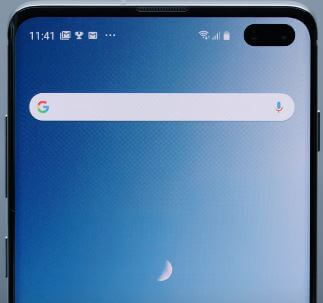



I tried it all, I can’t get my phone Samsung Galaxy out of safe mode
Long press the power button until reboot your Samsung device.