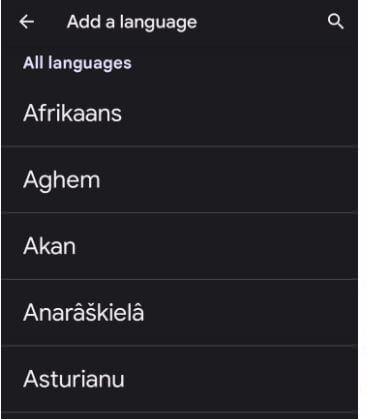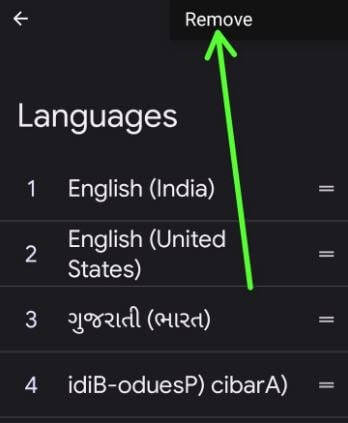Last Updated on December 10, 2021 by Bestusefultips
Do you want to change language on Google phone? Here’s how to change the language on Pixel 6 Pro, Pixel 6, and other Pixels (Running Stock Android 12). By default set English (Depends on countries) as the default phone language on your Pixels. You can add your favorite languages to the list and set them as the default Pixel language. Also, change the keyboard language on Google Pixel 6 Pro and Pixel 6.
Read Also:
- How to Change Keyboard Language in Pixel 3a and Pixel 3a XL
- How to Turn On Caller ID on Google Pixel 6 Pro
- How to Turn On Chat Bubbles in Google Pixel 5/Pixel 5a 5G
How to Change Language on Google Pixel 6 and Pixel 6 Pro
You can change the Google back to English on my Pixel using below given process.
Step 1: Open the app drawer and tap the Settings App.
Step 2: Scroll down and tap System.
Step 3: Tap Languages & input.
Step 4: Tap Languages.
Step 5: Tap + Add a language.
Step 6: Choose a Language from the list.
Step 7: Long press the language and drag & drop it to the top to set it as the default Google phone language.
Step 8: Tap the Back button.
You can see changes in your phone language.
How to Delete Language on Pixel 6 Pro and Pixel 6
Step 1: Follow the above-given steps 1 to 4.
Step 2: Tap Three vertical dots (More) on the upper right side.
Step 3: Tap Remove.
Step 4: Select the languages you want to delete and tap on the Trash icon.
Step 5: Tap again Remove.
How to Change Pixel Keyboard Language
Step 1: Go to Phone Settings.
Step 2: Tap the System.
Step 3: Tap the Languages & input.
Step 4: Tap the On-screen keyboard in the keyboards section.
Step 5: Tap the Gboard.
Step 6: Tap the Languages.
Step 7: Tap the Add keyboard.
Step 8: Add the Language and tap on Done at the bottom right.
Step 9: Long press the language and move it to the top to set it as the default keyboard language on Google Pixel 6 Pro.
And that’s all. Do you still have any questions regarding changing the language on Pixel 6 Pro? Tell us in below comment box.