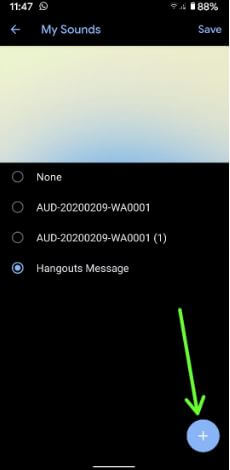Last Updated on March 7, 2021 by Bestusefultips
By default set ringtone and notification sound on your Android phone. You can add custom ringtones and sounds on your Android 10 devices. Also, add a ringtone or music file from your phone gallery to set default notification sound and individually contact ringtone. You can change notification sounds for each app in your latest Android 10 devices using sound and notification settings.
Read Also:
- How to change notification sounds in Galaxy S10 and S10 Plus
- How to Turn Off Notifications On Pixel 3a and 3a XL
- How to set custom ringtone in Android Oreo
How to Change the Notification Tone on Android 10
You can individually set custom notification tone and sound on your Android 10 devices. Below settings compatible with all Google Pixel devices running the Android 10 version.
Step 1: Swipe down notification from top of the screen and tap Settings.
Step 2: Touch on Sound.
Step 3: Scroll down and tap on Advanced.
Step 4: Touch on Default notification sound.
Step 5: Touch on My Sound.
Step 6: Tap on the “+” icon at the bottom right side to add a custom ringtone.
Step 7: Choose an Audio or music file from your phone storage.
Step 8: Select ringtone from the list and tap Save at the top right corner.
How to Change App Notification Sound Android 10
Step 1: Go to Settings.
Step 2: Tap on Apps & notifications.
Step 3: Tap on See all apps.
Step 4: Select the app from the list.
Step 5: Tap on Notifications.
Step 6: Scroll down and tap on Call notifications.
Step 7: Tap on Advanced at the end of the page.
Step 8: Tap on Sound.
Step 9: Select the ringtones or sound from your phone or Tap + icon from the bottom right corner to add a custom ringtone.
Step 10: Tap Save at the top right corner.
How to Change Phone Ringtone on Android 10
Settings > Sound > Advanced > Phone ringtone > My sounds > Choose from available ringtone or tap + icon to add new ringtone > Select the ringtone from the list > Save at the top right corner
How to Set Individually Ringtone for Contacts on Android 10
Step 1: Open the Contacts app in your device.
Step 2: Tap any contact from the list.
Step 3: Tap Three vertical dots (More) at the top right corner.
Step 4: Select Set ringtone.
Step 5: Select the ringtone from the phone or Tap + icon at the bottom right to add a custom ringtone.
Step 6: Choose the song or ringtone and tap Save at the top right corner.
And that’s all. I hope the above-given methods useful to change notification sound in Android 10 devices. Do you still have any questions? Tell us in below comment box.