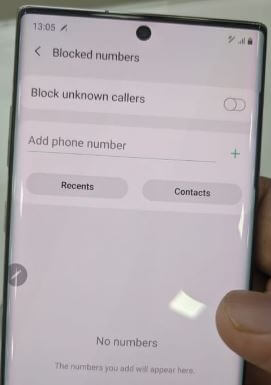Last Updated on October 14, 2022 by Bestusefultips
Are you worried about getting a call from any unknown number on your Samsung Galaxy Note 10 Plus? Here you will get all the latest tips that will help you to block unknown numbers on Samsung Galaxy Note Device. If you are using Samsung Galaxy Note 10 Plus, then the below information will be helpful for you. You don’t need to worry about privacy for Samsung galaxy note users. You can block unknown numbers, and also you can block the numbers from your contact list.
So in this way, you will not get any unwanted messages and calls from a person whom you don’t know. It will block all the unknown numbers (Private numbers) in your Samsung galaxy note 10+. Below are the best possible steps to easily block calls and messages on the Samsung galaxy note 10 plus.
How to Block Unknown Numbers on Samsung Galaxy Note 10 Plus
Two methods to block unknown numbers on Samsung Galaxy Note 10, 10+ plus, and higher, are available.
Stop Spam Calls and Messages on Samsung Note 10 Plus Using the Phone App
Step 1: Open the phone call app on your Samsung Note 10 plus.
Step 2: Tap Three vertical dots (More).
Step 3: Select Settings.
Step 4: Tap Blocked numbers.
Step 5: Turn on the Block unknown callers toggle.
Step 6: Enter the phone number and tap + icon.
Block mobile numbers from your recent contact list or select from the contacts you want to block on your Samsung galaxy note 10+. You will not be able to receive any calls and messages from the number blocked.
Block Text Messages and Calls on Samsung Galaxy Note 10+
You can block messages and numbers on Note 10 plus using the messages app on your device.
Step 1: Open the messages app in your Samsung Galaxy Note 10 plus.
Step 2: Tap Three vertical dots (More).
Step 3: Tap on Settings.
Step 4: Select Block numbers and messages.
Here you can see block numbers and blocked messages options.
Step 5: Tap Block numbers.
Step 6: Enter the phone number you want to block.
You can choose the number from contacts and inbox on your device. Also, Samsung unblocks the number using the below-given settings.
Read Also:
- How to block someone on Snapchat Android
- How to block WhatsApp contacts on Android
- How to block contacts on Instagram Android
- How to block contacts in the Facebook messenger app
Unblock Number on Samsung Galaxy Note 10 Plus
If you’ve accidentally added a phone number to a blocked list, you need to unblock it to receive messages and calls from that number.
Phone app > More > Settings > Blocked numbers and messages > × icon > Unblock
Now remove this number from the blocked number list in your Samsung Note 10+.
Frequently Asked Questions:
How do I Block a Number on Android Text and Calls?
You can block a private number or choose a contact from your phone list/recent contact list. To block a number on Android stock phone (Android 12), Open the phone app > Three vertical dots at top right > Settings > Blocked numbers in general section > Add a number > Enter the phone number you want to block > Block. It will block calls and texts from that number. Also, toggle on the unknown option to block calls from unknown numbers.
I hope I have covered all the steps above; if you have any concerns or questions, please feel free to reply in the comment section. Stay connected with the latest updates.