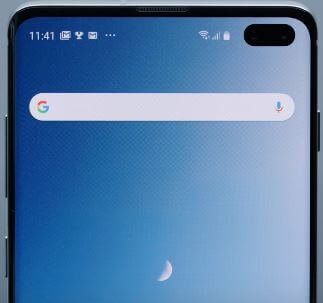Last Updated on March 7, 2021 by Bestusefultips
Want to update the software on galaxy S10 plus automatically using Wi-Fi or mobile data? Here’s how to auto-download software on the Galaxy S10 Plus One UI device. You can change software download settings on galaxy S10 using about phone settings on your phone. Downloading via mobile networks may result in additional charges. If possible, download via a Wi-Fi network instead.
If you want to download software updates automatically on galaxy S10 plus and S10, turned on auto-download over Wi-Fi in your device under software update settings. Also, turn off download over Wi-Fi only to Samsung software update without Wi-Fi. Follow the below-given step by step process to start or stop software on update on Samsung Galaxy S10 and S10 Plus devices.
Read Also:
- How to backup data on Galaxy S10 Plus
- How to show battery percentage in Galaxy S10 Plus
- How to hide caller ID Galaxy S9 and Galaxy S9 Plus
- How to change the theme in Galaxy S10 Plus
How to Turn On/Turn Off Automatic System Updates on Samsung S10 and S10 Plus One UI
You can update Samsung firmware on Galaxy S10 plus using below given software settings.
Step 1: Swipe down the notification panel from the top of the screen and tap the Settings gear icon.
Step 2: Scroll down up to end of the screen and tap About phone.
Step 3: Tap Software information.
Step 4: Turn on Auto download over Wi-Fi toggle.
Now download Samsung firmware update automatically when connected to a Wi-Fi network in your Samsung Galaxy S10 Plus, S10, and S10e One UI devices.
Stop Software Update on Galaxy S10 plus and S10 using WiFi
If you want to download system software update using cellular data, turn off auto download over Wi-Fi in your Samsung S10 plus device.
Settings > About phone > Software information > Toggle off Auto download over Wi-Fi
Stop Auto-Download Apps Update on Android phones or Samsung Galaxy
Different Android devices have different settings to change app download preferences in your android phone or tablet.
Step 1: Open Play Store in your Samsung Galaxy S10 Plus.
Step 2: Tap Three horizontal lines (More) at the upper left corner of the screen.
Step 3: Scroll down and select settings.
Step 4: Tap App download preference under the General section.
You can see below given three options.
Over any network: Update apps on galaxy S10 using available mobile data or Wi-Fi network.
Over Wi-Fi only: Automatically update apps on galaxy S10 plus when Wi-Fi available only.
Ask me every time: When the S10 app update available, it will ask you every time to update apps in your device.
Step 5: Choose to Ask me every time to turn off auto download apps android devices.
And that’s it. I hope this little tip useful to auto-download software on Galaxy S10 Plus One UI. Do you still have a question? Tell us in below comment box.