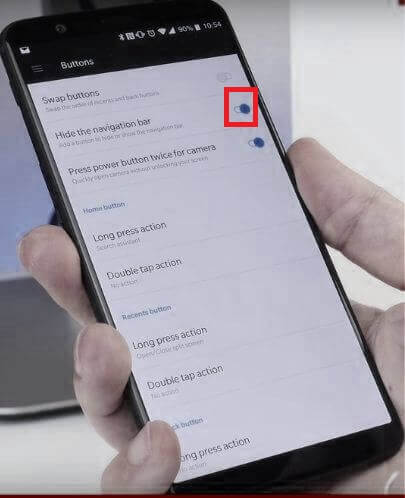Last Updated on December 31, 2020 by Bestusefultips
OnePlus 5T has several buttons tips and today I will show you how to disable or hide navigation bar buttons in OnePlus 5T Oxygen OS. You can see the home button, recent button, and back button. Choose full gesture navigation to remove navigation bar buttons on OnePlus 5T using buttons & gestures settings. Also, change the recent and back button order on the navigation bar in your OnePlus.
Read Also:
- How to use screen off gestures in OnePlus 6T
- How to use Ambient display on OnePlus 7 Pro
- How to Enable Full Navigation Gestures OnePlus 8 Pro and OnePlus 8
How to Hide Navigation Bar in OnePlus 5T/OnePlus 5
In OnePlus 5T buttons section, you can see the home button, recants button, and back button. You can enable on-screen navigation buttons on OnePlus 5T using the below settings.
Step 1: Swipe down the notification panel from the top and tap on the Settings icon.
Step 2: Scroll and tap on Buttons & gestures.
Step 3: Tap on the Navigation bar & gestures.
Step 4: Choose from Navigation gestures (Left & right) or Navigation gestures (bottom).
Now hide the navigation bar in OnePlus 5T/OnePlus 5 devices. In the below OnePlus 5T on-screen navigation buttons, you can customize the home button, recent button, and back button. In this Oxygen OS device onscreen buttons, you can see several options for setting on navigation buttons such as turn off the screen, voice search, open recent apps, last used apps and more.
How to Swap Recent & Back Buttons on OnePlus 5T Navigation Bar
By default, the right button is set for recent apps and the left button is the back button. You can switch the recent button to the back button in your OnePlus 5T device using the below settings.
Step 1: Go to Settings in your OnePlus 5T/5.
Step 2: Tap on Buttons & gestures.
Step 3: Tap on the Navigation bar & gestures.
Step 4: Make sure selected Back, Home, Recents.
Step 5: Tap on Navigation bar customization under the custom settings section.
Step 6: Choose the option you want to set.
And that’s all. We hope this makes clear how to hide the navigation bar in OnePlus 5T device. If you have any kind of trouble, tell us in below comment box. Stay connected with us for daily latest OnePlus 5 and OnePlus 5T tips.