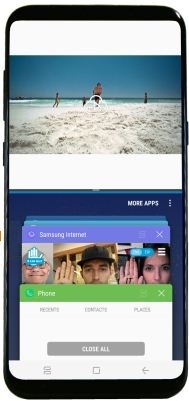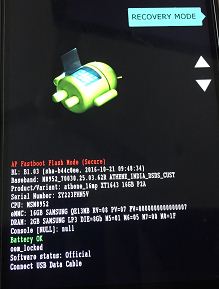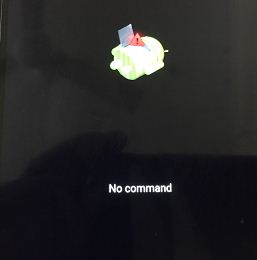Last Updated on March 7, 2021 by Bestusefultips
Here’s how to fix the split-screen view issues on Samsung Galaxy S8, S7 Edge, and S7 devices. Split-screen is one of the best features of Samsung Galaxy S8 and another android device which is useful to use two apps at the same time on your device. Many users report the issue of split-screen not working on galaxy S8 and other devices such as galaxy S7 & galaxy S7 edge etc. To use multi-window mode on galaxy S8, access recent apps and open another app. Some of the users also reported the issue of recent apps button not working on galaxy S8 & galaxy S8 plus device.
In Samsung galaxy S8 & galaxy S8 plus device, you can exit multi-window using window controls. Do you know any trick to disable split screen on the Galaxy S8 phone? While using a split-screen on the galaxy S8 device, you can switch between apps, adjust screen display size and copy data from one app to another. Try below-given troubleshooting guides to fix Galaxy S8 split screen problem or multi-window not working.
Related:
- Fix Samsung Galaxy S8 & S8 plus blank screen problem
- Samsung Galaxy S8 restarting again and again: How to fix
- How to enable multi-window mode on Samsung Galaxy Note 8
How to Fix Galaxy S8 Multi Window Issue
Restart your Galaxy S8 & S8 Plus
Restart your device and after few seconds turn on again. Sometimes restart your devices fix your galaxy S8 small bugs.
Check System Update Available
Check any latest update available for your Samsung Galaxy S8 & S8 plus device. If available update then updates your device. Now reboot your device and check multi-window mode is working or not.
Settings > System > about phone > System updates
Wipe Cache Partition on Samsung Galaxy S8 & Galaxy S8 plus
Step 1: Turn off your Galaxy S8 device.
Step 2: Press & hold the volume down button and power button at the same time until the device turns on.
You can view the “Android system recovery” option on your device. By default “start” button on your Galaxy S8 phone.
Step 3: Press the volume down button until you see the recovery mode.
Step 4: Press the power button to restart into recovery mode.
You can see the above screen of the android robot with a red exclamation icon on the galaxy S8 device.
Step 5: Press volume buttons to scroll to wipe cache partition, press the power button to select it.
This message view on the phone screen: Wipe cache?
Step 6: Tap volume buttons to scroll to Yes and press the power button to select it.
Clearing the cache may take 5-10 minutes.
Step 7: Use the volume buttons to scroll to reboot system now, press the power button to select it.
That’s it. End the list of possible solutions from our sides to fix the Galaxy S8 split screen problem. Stay connected with us for daily latest Samsung Galaxy S8 and S8 plus updates.