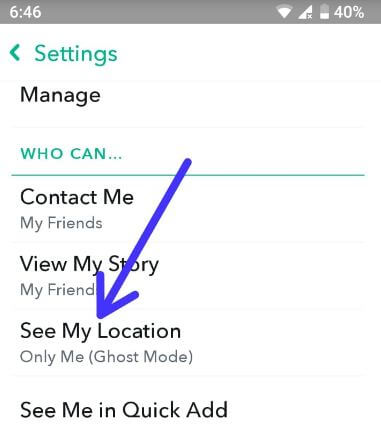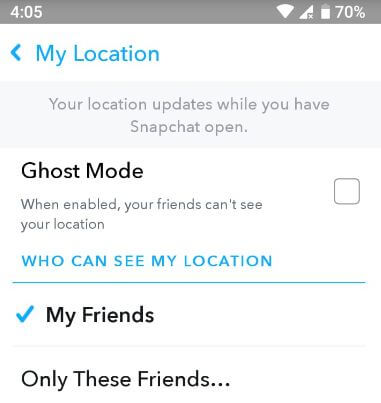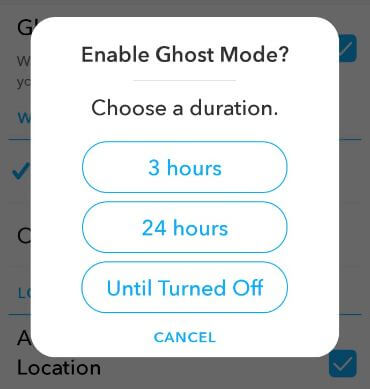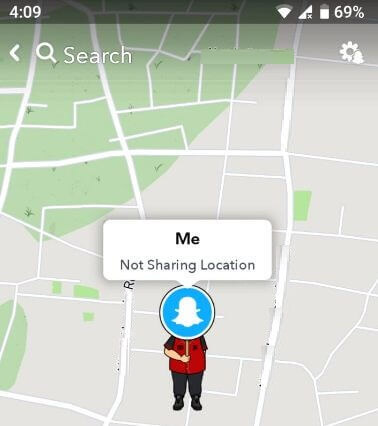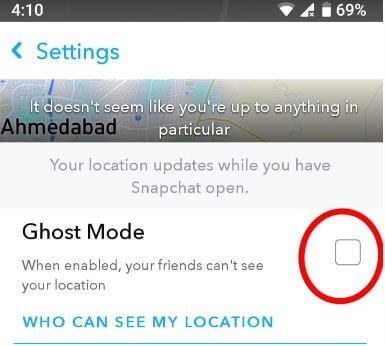Last Updated on March 7, 2021 by Bestusefultips
Here’s how to enable Ghost mode on Snapchat android devices. This Ghost mode feature in Snapchat is helpful to hide your snap map location from your friends or other Snapchat users. Your Snap map location updates while you have available on Snapchat android or iPhone devices. When turn on Ghost mode in your device, you’re friends can’t see your location.
You’ll also choose who can see your Snapchat location in android devices. Also give permission to friends for request your location. You can see this location requests in chat section in your Snapchat account. Follow below given step by step process to enable Ghost mode on Snapchat android phone.
You May Also Like:
How to set up and use Snap Map in Snapchat android
How to use Android messages for Web on PC or Laptop
How to get 3D Bitmoji on Snapchat android: 3D Animated
How to enable Ghost mode on Snapchat android devices
There are two ways to turn on Ghost mode on Snapchat android devices. Let see one by one method.
1st Method: Turn on Ghost mode in Snapchat android
Step 1: Open Snapchat app in your android device
Step 2: Tap Profile icon at upper left corner
Step 3: Tap Settings icon at upper right corner
Step 4: Tap See My Location under WHO CAN… section
Step 5: Tick mark Ghost mode checkbox
You’ll see pop up message on screen: Enable Ghost mode? Also see duration for activate Ghost mode in android device.
Step 6: Choose from 3 hours / 24 hours / Until turned off
Not enabled Ghost mode until selected time in your Snapchat android devices.
Now open Snap map in your Snapchat app android. You can see on your Bitmoji with No sharing location.
2nd Method: Enable Ghost mode on Snapchat android device
Step 1: Open Snapchat app in your android phone
Step 2: Pinch on the camera screen
You’ll see this message: Welcome to Snap Map!
Step 3: Tap Allow to access your location
Step 4: Tap Settings gear icon at upper right corner
Step 5: Tick mark Ghost mode option
Step 6: Choose duration you want to enable Ghost mode android
Now you’re friend can’t see location up to duration complete. If you want to show or share your real time location with friends, you’ll change setting using below steps.
Change Who can see my Snap map location on Snapchat android
Snapchat app > Profile icon > Settings > WHO CAN… > See my location > My Friends / Only these friends
And that’s all. Do you have questions about enable Ghost mode on Snapchat android devices? Have you turned on Ghost mode on your android device? Let us know in the comment below.