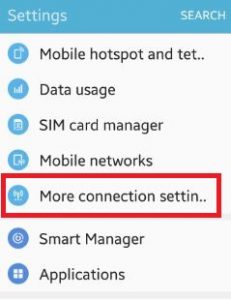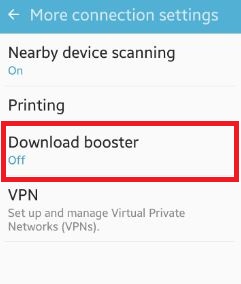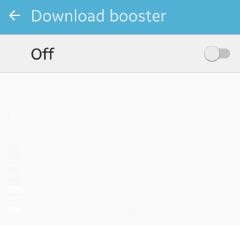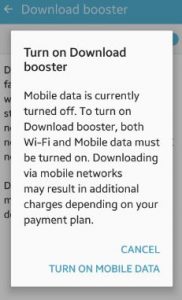Last Updated on October 24, 2019 by Bestusefultips
Enable download booster android phone. Using download booster on your device, you can download large files (Over 30 MB) faster by using Wi-Fi and LTE networks at the same time. Downloads started while connected to an LTE network will continue using a 3G network if the connection to the LTE network is lost during the download. Downloading via mobile networks may result in additional charges depending on your payment plan.
To turn on download booster, both Wi-Fi and mobile data must be turned on. You can change this using more connection settings on android lollipop 5.1.1 and marshmallow 6.0 device. This more connection settings include features of printing, download booster and virtual private networks (VPN). Follow below given step by step guide to enable download booster android phone such as Samsung galaxy S5, Galaxy S7 / S7 edge, Galaxy S6 Edge, Verizon, AT&T, T-mobile, Sprint etc.
Read this:
How to use Dolphin browser in Android phone
How to install flash player on Galaxy S8 & S8 Plus
How to transfer SMS from android to PC
How to enable download booster android lollipop, marshmallow
Step 1: Tap on “Apps” from your device home screen
Step 2: Open “Settings” app
You can see below options on your device.
Step 3: Tap on “more connection settings”
Step 4: Tap on “Download booster”
By default, disable or turn off download booster on your android device
Step 5: Turn on toggle button of download booster
You can see below screen on your device.
Step 6: Click on “Turn on mobile data” to enable download booster on android device
Now both Wi-Fi and mobile data network enable on your device. In mobile data, downloading speed is very slow so if Wi-Fi available then enable it so easily complete process. That’s all.
Above you can see simple guide to enable download booster android phone. If any problems persist when implement above given steps then let us know on below comment box, would be pleasure to help you. Don’t forget to share this article with your friends!