Last Updated on October 24, 2019 by Bestusefultips
Do you want to Remove or delete unnecessary files android phone or tablet? You can delete unnecessary data such as residual, cached, junk files, clear internal storage, hidden files and advertisement files to increase data storage capacity on your android phone. In latest lollipop 5.1.1 and marshmallow 6.0 device, you can delete unnecessary data using smart manager app. Also delete junk files and redundant apps to make space on your device.
In smart manager user data section, you can also see details of images, videos, audio, apps and document data that unnecessary on your android phone. To rectify device performance, end the unused apps from device. You can turn on performance degradation feature to receive notifications when apps are run slowly or take a long time to open so easily remove unnecessary files. In this tutorial, i will show you the two different methods to delete unnecessary files android phone or tablet.
Read Also:
How to disable apps in Pixel 2 and Pixel 2 XL
How to delete unwanted apps on LG V30
How to recover deleted files from android device
How to delete unnecessary files android phone
Check out below given methods to remove unwanted files on Android devices.
1st Method: Delete unnecessary files android using “Smart Manger” app
Step 1: Tap on “Apps” from your device home screen
Step 2: Open “Smart manager” app
Step 3: Click on “Storage”
You can see the below screen on your android phone
Step 4: Tap on “Delete” under unnecessary data
You can see the process of cleaning device storage on your device. After that, you can see the message of cleared unnecessary data.
2nd Method: Clear all cache files form android phone
Step 1: Open “Settings” app
Step 2: Scroll down until see “Storage” and open it
Step 3: Tap on “Cached data”
You can see the below message: This will clear cached data for all apps.
Step 4: Tap on “Delete”
That’s it. If you’ve problem implementing above steps to delete unnecessary files android phone, let me know on below comment box, would be pleasure to help you. Fell free to share this trick with your friends on social network such as Facebook, Instagram, Twitter, LinkedIn etc.
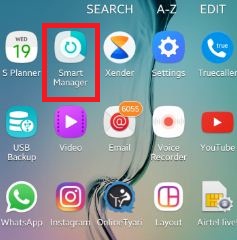
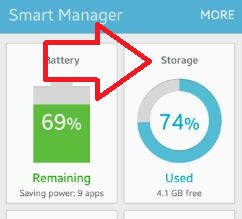
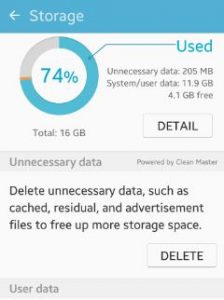
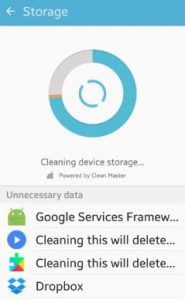
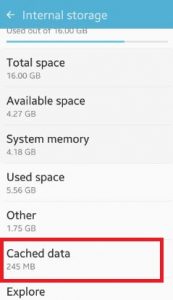
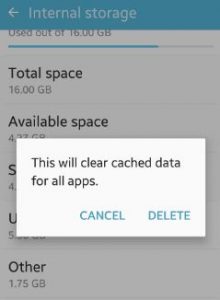



Great info. Lucky me I discovered your site by chance (stumbleupon). I’ve book-marked it for later!