Last Updated on March 7, 2021 by Bestusefultips
Here’s how to customize OnePlus 6 notification LED light. By default customize OnePlus 6 notification light. You can adjust notification LED settings on OnePlus 6 for battery full, battery charging, battery law, and default notification. Let see how to customize OnePlus 6 LED notification light color.
When the LED notification color is not defined by apps, automatically set green. You can change the LED notification color per app in OnePlus devices including OnePlus 7 Pro, OnePlus 7T, 6T, and 6. Follow the below-given step by step process to customize OnePlus 6 LED notification light color.
Read Also:
- How to hide status bar icons in OnePlus 6
- How to set up fingerprint on OnePlus 7 Pro
- How to turn on Ambient display in OnePlus 6
- How to use app locker in OnePlus 6 to lock apps
- How to change screen color in OnePlus 6
How to Change LED Notification Light Color on OnePlus 6T/6
Turn on the Notifications Light on OnePlus 7T: Horizon Light OnePlus 7 Pro
Step 1: Swipe down the notification panel and tap the Settings gear icon.
Step 2: Tap Display.
Step 3: Select Ambient Display.
Step 4: Toggle on New notifications under What to show section.
Also choose notification color from blue, red, gold and purple. Now, lights up the sides of the display when you receive a notification.
OnePlus 6T Notification Light
You can change OnePlus 6 notification light LED under display settings.
Step 1: Swipe down the notification panel and tap the Settings gear icon.
Step 2: Tap Display.
Several display settings available in your device such as adaptive brightness, night mode, screen resolution wallpapers, themes, etc.
Step 3: Scroll down up to System section and tap LED notifications.
You can see below the given four settings to customize the LED color on OnePlus 6 Oxygen OS.
Default notification: By default LED notification color set as green.
Battery full: When the device battery is full, you can see your set LED color.
Battery charging: When the battery is charging, see LED notification in your OnePlus 6.
Battery low: When the battery is lower than 15 percentages, red color LED blink in your phone.
Per-app notification: You can individually customize the LED notification color for each app in OnePlus 6 using this setting. Set the LED notification color per app you want to set.
Step 4: Select option from the above-given list you want to change LED color notification.
Here you can see different color square icon type of box.
Step 5: Select the LED color.
Step 6: Tap OK.
It’s quite easy to set OnePlus 6 notification light color. Several OnePlus 5T/5 users reported LED notification light not changing color or LED notification customization not working on OnePlus forum. If you have found this type of issue in your OnePlus 6, tell us in below comment box. We’ll respond as soon as possible with a solution.
Do you still have questions about this customize OnePlus 6 LED notification light color? Let us know in the comment below. What are your favorite features of OnePlus 6 Oxygen OS? Don’t forget to share with others if you found this article helpful.
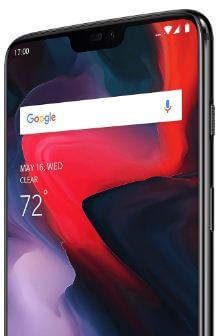
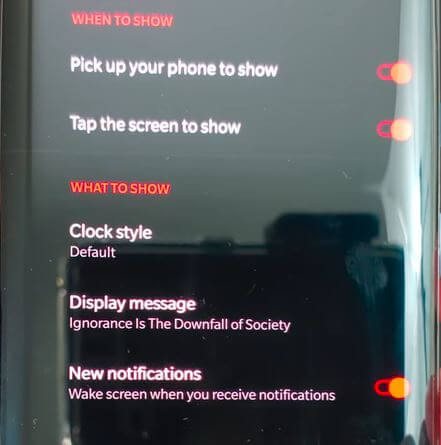



Hello, thank you for the article. However, when I try to choose “per app notification”, I can only choose on or off. There’s no option to change the color for an individual app. Can you elaborate on this please? Thanks!
That’s because it is always blue when using the dash charger but if you use a normal charger it will change colour.
I have the same as Jay – only on or off, no choice of colour.
I have the same Jay and Chris problem. Please elaborate to help.
Notification was working just fine, however from few days its not working. I mean for all the cases like charging, battery low, msg notification. How to fix this. I have done as instructed in this article but of no use.
Hello, I have same problem sa Jay, Chris, and Ratika.
This doesn’t work on 7 or 7 pro, please do your research properly
Can you please tell which settings available in your OnePlus 7 or 7 Pro? Thanks for the information. I’ll update it if find any changes.
I have a 6T and there is no LED NOTIFICATION or any LED option inside the DISPLAY settings screen.
I also have a 5T – and there it is as you instructed, and working.
No Led color customization in 6T.
My 6T is an original, and I didn’t root it. It is as it came from the factory, and updated by ONEPLUS official updates.