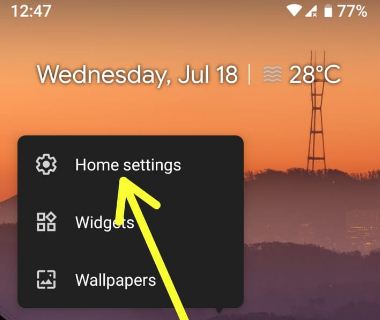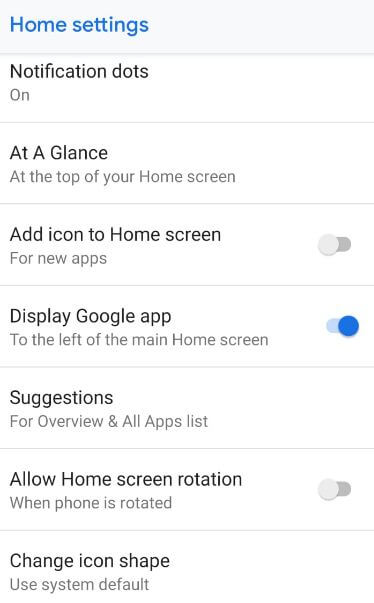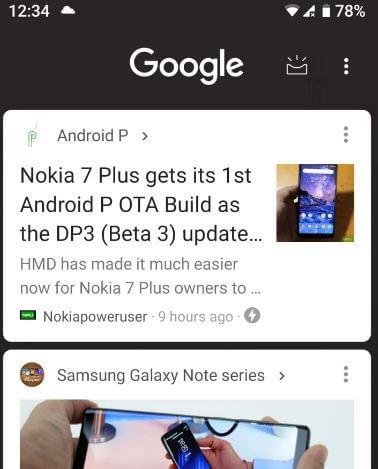Last Updated on September 20, 2023 by Bestusefultips
Here’s how to change home screen settings in Android Pie 9.0. You can personalize Android 9 home screen settings, including Notification dots, At a glance, add the new app icon to the home screen, see the Google news app, suggestions for overview & all apps list, home screen rotation, and change app icon shape in Android Pie 9.0. Android Pie added new features such as Navigation gestures, Adaptive Battery, Adaptive Brightness, App timer, Dashboard, Wind down, standby apps, lockdown, and more.
Read Also: How to Customize Android 14 Lock Screen
How to Change Home Screen Settings in Android 9 Pie
You can customize the home screen settings in Android 9.0 using the settings below.
Step 1: Long press on the blank space in your Android 9.0 device.
Here, you can see home settings, widgets, and wallpaper settings.
Step 2: Tap Home settings.
You can see the below-given Android 9 home screen settings.
Enable/Disable Notification Dots
By default, turn on notification dots in your Android 9.0. When you receive any notification on your device, you’ll see a dot icon on that app. Turn it off on your device if you want to show notification dots.
At a Glance
Appear information at the top of your screens, such as the next upcoming meeting or event alert, flight information, traffic alerts, and more. Individually turn on/off the settings you want to set.
Add the New App icon to the Home Screen
Add the app icon to the home screen in your Android Pie or other devices by default. So, when installing new apps from the Play Store, you can see app shortcuts on the Android 9.0 home screen. Turn off the add app icon if you want to hide the app shortcut from the home screen.
Show Google News
Swipe the screen left to the right side to open the Google news app or Google feed in Android Pie 9.0. Here, you can see your favorite topics like Galaxy Note series, Android P, Google, Cricket, iPhone, Windows device, Google Assistant, and other pages. If you don’t want to show the latest updates of your favorite topics, toggle off the display Google app.
Read More: How to Customize Google Feed on Android
Suggestions
You can see “Apps” and the new Android Pie “Apps Action” features. You can see the most recently used apps list in your Android 9 Pie app drawer at the top of the apps list. The app actions feature helps show the most used data on app drawers in your Android 9.0.
Enable Home Screen Rotation
Enable Android Pie home screen rotation to rotate the screen when your phone is rotated.
Change App Icon Shape
By default, use the system icon shape in Android Pie 9.0 devices. Choose from Square/Rounded square/Squircle/Teardrop to change shape in Android 9.0 devices.
And that’s all. We hope this clarifies how to change home screen settings in Android Pie 9.0. If you have any questions, let us know in the comment box below. What would you like to see on the Android Pie home screen?
Read Also: