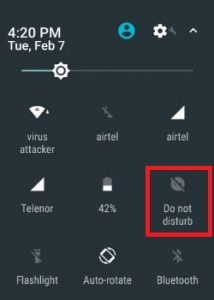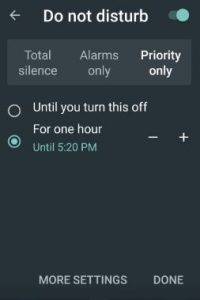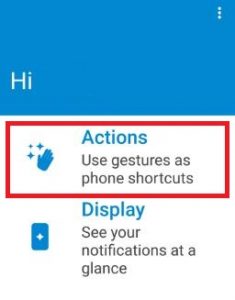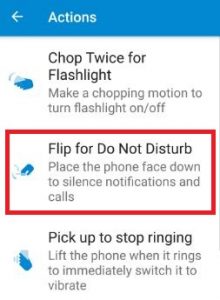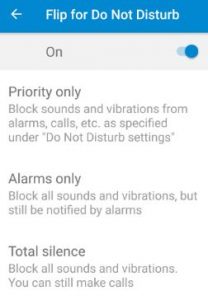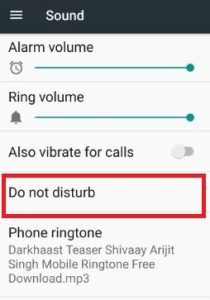Last Updated on March 7, 2021 by Bestusefultips
Have you ever use do not disturb mode on your android nougat and marshmallow device? Here’s how to avoid interruptions with do not disturb android Nougat 7.1.2. When you’re busy on your important work and don’t want to be interrupted by others, use do not disturb in android phone. Using this do not disturb mode, you can silence sounds & vibrations, set priority notifications, automatically silence during calendar events & set days and times on android and other phone.
You can silence all incoming calls and messages notifications sounds & vibration on your device using DND mode. Also block sounds and vibrations from calls, alarms and other notifications. Using total silence feature of DND, you can block all sounds and vibrations, still make calls on your android nougat 7.0. Step by step guide to use DND mode on android phone to avoid interruptions with do not disturb mode.
Don’t miss this:
How to use Do not disturb in Android 10
How to find lost phone location on Android
How to restrict background data on android Nougat
How to use gaming DND mode on OnePlus 5T
How to avoid interruptions with do not disturb Android 7.0 & 7.1 Nougat
Check out below given possible solutions to avoid interruptions on Android Nougat 7.1.2 devices.
1st way: Use DND mode using home screen notifications center
Step 1: Swipe down top of the home screen to open notification center
You can see various settings in notification center.
Step 2: Tap on “Do not disturb”
You can view below screen on your Android Nougat & marshmallow phone.
By default set for one hour priority only. You can change this priority up to 12 hour.
Step 3: Touch “Done” to activate do not disturb mode on your device
Step 4: Tap on “More settings” to set other options
2nd way: Use do not disturb mode using Moto app
Step 1: Open “Moto app” on your device
Step 2: Tap on “Actions”
Step 3: Touch on “Flip for Do not disturb”
By default disable DND mode.
Step 4: Turn on toggle button of DND on your device
Step 5: Tap on “Alarms only”
You can see below screen on your device.
Step 6: Choose from above given screen
3rd Way: Enable do not disturb using your phone settings
Step 1: Open “Settings” app
Step 2: Under device section, tap on “Sound” option
You can view various options.
Step 3: Tap on “Do not disturb”
You can see three options including priority only allows, automatic rules and block visual disturbances.
- Priority: Set priority to get notifications of calls, messages, reminders, events, repeat callers
- Automatic rules: Set rules for Weekend, weeknight, Event and more
- Block visual disturbances: It prevent notifications silenced by Do Not Disturb from popping on screen when screen is on.
Step 4: Touch anyone from above given options
That’s all. I hope above given ways help to know how to avoid interruptions with do not disturb android Nougat. Don’t forget to mention which method worked for you. Feel free to share this trick with your friends!