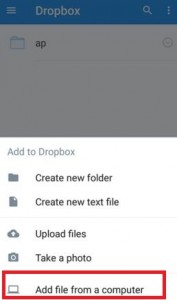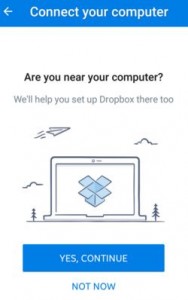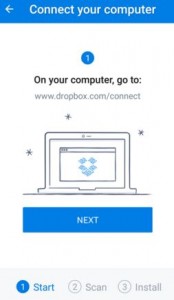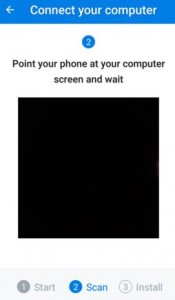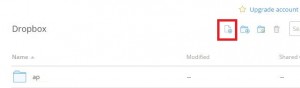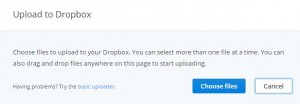Last Updated on March 7, 2021 by Bestusefultips
Here you can see the how to use dropbox on android phone to add file from your computer. Dropbox is best to quickly upload folders (zip), files, photos, docs and videos from your PC or smartphone and never chance to lose data. Easily transfer files from android lollipop phone to computer without connect your device to PC. So you can access all uploaded files of your PC and save directly on your android device.
Dropbox is perfect for transfer files from dropbox to android phone without USB connection on your android mobile or tablet. You can direct download this export files to SD card or save on your phone. Follow the below given steps to use dropbox on android lolilpop phone to add file from computer.
Read Also:
How to recover deleted photos from Android phone
How to transfer photos and videos from Galaxy S9 to MAC
How to upload multiple files to dropbox from android phone
How to use Dropbox on android phone to add file from computer
Step 1: Open “Dropbox” app
Step 2: Tap on “+” icon on bottom of right corner
Step 3: Tap on “Add file from a computer”
Step 4: You can see above screen on your android phone or tablet. Are you near your computer? Tap on “Yes, Continue”
On your computer, go to www.dropbox.com/connect
Step 5: Tap on “Next” on your android phone or tablet
Now, scan or Point your phone at your computer screen and wait
Step 6: Tap on “Done”
Step 7: On your computer automatically downloading dropbox in your computer / PC
Step 8: Open “Dropbox” on your PC
Step 9: Tap on “Upload”
You can view this message: Choose files to upload to your dropbox. You can select more than one file at a time. Also drag and drop files anywhere on this page to start uploading.
Step 10: Tap on “Choose files”
Select photos, videos, docs and other files from computer to upload in dropbox. Now, you can access all uploaded files on your android device and save it on your android phone or tablet without connect phone to your computer.
Using dropbox you can easily add or upload files on dropbox from your computer or phone and easily access and share it.
Above you can see the steps to use dropbox on android phone to add files from computer or laptop. If you’re having problems implementing above process, don’t hesitate to let me know below comment box, would be a pleasure to help you.