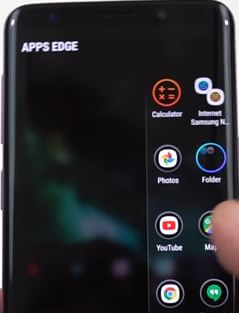Last Updated on March 7, 2021 by Bestusefultips
Customize edge panel on galaxy S9 and galaxy S9 Plus devices. You can add or remove edge panels under edge screen settings. In Samsung galaxy S9 & S9 plus Edge screen, you can see Edge panels and Edge lightning settings. Let see how to use edge panel on galaxy S9 and galaxy S9 plus Oreo devices.
You can move edge panel handle anywhere on right or left side of the screen in your Samsung S9 and S9 plus devices. Also change edge panel handle on S9 under edge screen settings. Follow below given step by step process to enable and use edge panel on galaxy S9 and galaxy S9 Plus.
Read Also:
How to translate text with Bixby on galaxy S9 and S9 plus
How to disable Bibxy button on Galaxy S9 and Galaxy S9 Plus
How to enable and use edge panel on galaxy S9 and galaxy S9 Plus Oreo
There are two ways to access edge panels on galaxy S9 and galaxy S9 plus devices. Let see one by one method to use galaxy S9 edge panels.
1st Method: Quickly access edge panels from home screen in galaxy S9 & S9 plus
Step 1: Go to home screen and drag the edge panel handle left side to view your Edge panels
Step 2: You can see edge panel screen on your S9 & S9 plus
Step 3: Tap on Settings gear icon at bottom left corner
Now enable/disable edge panels settings in your Samsung S9 & S9 plus. If you don’t want to use edge panel or edge screen in galaxy S9, disable it in your devices. You can see below given several edge panels.
Smart select: You can take the portion of the screen as animation or photo that you can share or PIN to the screen.
Apps edge: Add apps to edge screen on galaxy S9 to instantly access from home screen. Also use two apps at same time using app pair under apps edge screen.
Weather: Check weather updates and details
Step 4: Add or remove panels on galaxy S9 & S9 plus
Now enjoy edge panel feature in your Samsung S9 and S9 plus devices. You can also download your favorite edge panels from store.
2nd Method: Use edge panel on galaxy S9 and galaxy S9 plus using Display settings
Step 1: Scroll down notification panel and tap on settings gear icon
Step 2: Tap on Display settings
Step 3: Scroll down up to Edge screen and tap on it
Here you can see Edge panels and Edge lightning options.
Step 4: Tap on Edge panels
Now customize edge panels on galaxy S9 and galaxy S9 plus devices.
Step 5: Choose Edge panels you want to use home screen
You can maximum add 9 panels at once in your galaxy S9 and S9 plus screen.
Step 6: Tap on Three vertical dots (Menu) at upper right corner for edge panel settings
Here you can see reorder, uninstall and edge panel handle settings.
Reorder panel: Drag the option to the right or left to reorder edge panels on galaxy S9 and galaxy S9 Plus devices.
How to change edge panel handle on galaxy S9 and galaxy S9 Plus
Settings > Display > Edge screen > Edge panels > Three vertical dots (Menu) > Edge panel handle
Here you can change the position of the edge panel handle on galaxy S9 plus from left or right. And drag edge panel up to down from any screen.
Also change edge panel size as small or large and set transparency as low or high in your Samsung S9 and S9 plus Oreo devices.
How to uninstall edge panel on Samsung galaxy S9 & S9 plus
If you don’t use downloaded or other edge panels, you can remove edge panel using below settings.
Settings > Display > Edge screen > Edge panels > Three vertical dots (Menu) > uninstall > select edge panel > OK
How to quickly access panel from home screen on galaxy S9 & S9 plus
Step 1: Drag the edge panel handle left side to view your Edge panels
Step 2: Scroll panel one by one or Tap on Three horizontal lines
Step 3: Here you can access all edge panels in your S9
And that’s all. I hope this tutorial helpful to enable and use edge panel on galaxy S9 and galaxy S9 Plus. If you found it helpful, don’t forget to share with others on social media. Stay and connected with us for latest galaxy S9 tips.