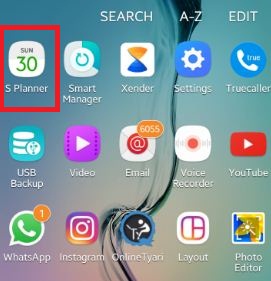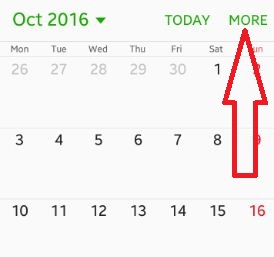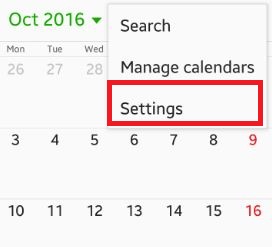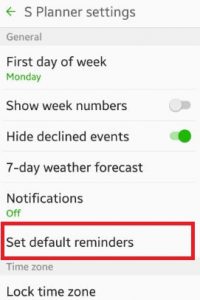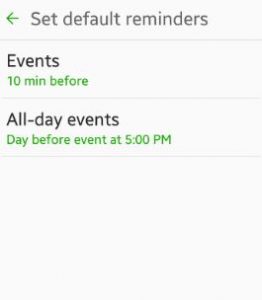Last Updated on October 24, 2019 by Bestusefultips
Have you ever set default reminders android phone? You can set reminders on your device using s planner settings on latest lollipop 5.1.1 and marshmallow 6.0 device. In default reminders, you can set events on time / 10 min / 20 min / 30 min / 1 hour before / 1 day before or customize reminder as min / hour / day or week. Also set all day events at different time on your settings or customize it day and time wise.
You can set reminders on your device for business meeting, personal work detail, birthdays and other different tasks. So whenever you forget, this set reminders remember you your manage calender’s or your task of that particular day. It’s easy to set default reminders time and day or week. Below you can see step by step guide to set default reminders android phone or tablet device.
Read Also:
How to create event in gallery app Android
How to hide inappropriate comments instagram android phone
How to create and manage event on Moto G4 Plus
How to set default reminders android phone, Lollipop, Marshmallow
Step 1: Open “Apps” from your device home screen
Step 2: Tap on “S planner” apps
Step 3: Tap on “More” from top of the right side corner
Step 4: Tap on “Settings”
Step 5: Under general section settings, tap on “Set default reminders”
You can see the events and all-day events section on your device. In event section, you can set events time none / on time / customize etc. Also set all day-events at different time or customize it. You can customize calendar event time and day or week wise on android phone.
You can set notes, invitees by name or email address, set time zone and repeat calendar daily / weekly / monthly / yearly or customize calendar on your android phone. Also add map to access device location using s planner on your device.
Above you can see easy process to set default reminders android phone. Did you find above process helpful? Let us know on below comment box. Don’t forget to share this trick with your friends on social network!