Last Updated on March 7, 2021 by Bestusefultips
Here’s how to enable Performance mode on Galaxy S9 and S9 plus. This Samsung S9 performance mode is helpful to show the highest quality display with maximum brightness and screen resolution. Battery draining is one of the most common issues on all smartphones. Using this Samsung galaxy high-performance mode, you can improve battery life on your devices.
You can quickly access performance mode settings from the quick settings notification panel in your device. In galaxy S9 and galaxy S9 plus performance mode settings, you can choose from optimized/Game/Entertainment/High performance. Follow below given complete process to see how to enable high performance mode on Samsung Galaxy S9 plus devices.
Read Also:
- How to use power saving mode on Samsung Galaxy S9 & S9 plus
- How to use emergency mode galaxy S9 and galaxy S9 plus
- How to use DND on galaxy S9 & S9 plus
- How to block accidental touch on Samsung Galaxy S9, S9 Plus
How to Use Performance Mode Galaxy S9 and Galaxy S9 plus
You can enable performance mode on your latest Samsung Galaxy S10 Plus, S10, and S10e using below given settings.
Samsung S10, S10e, S10+ Performance Mode
Step 1: Go to settings in your Samsung S10+, S10 & S10e.
Step 2: Tap on Device care.
Step 3: Tap on Battery.
Step 4: Tap on Power mode.
Step 5: Choose High Performace.
Step 6: Tap on Apply.
Step 1: Swipe down the notification panel and tap on Performance mode.
Also quickly access power mode using notification panel on your latest Samsung Galaxy devices.
Swipe down the notification panel from the top of the screen > Press & hold Power mode > Select High Performance
You can also turn on adaptive power saving mode on Samsung S10 plus to automatically set the power for longer battery life.
Samsung Galaxy S9 & S9 Plus Performance Mode
You can see a high-performance mode screen with Increase brightness and screen resolution settings. Now set the screen resolution of your display. Not all apps supported all screen resolutions.
Step 2: Tap on details to change high-performance mode settings
Step 3: Now set increase brightness & screen resolution and tap on Apply.
Step 4: Tap on Screen resolution.
You can see below given four options for adjusting screen resolution settings on Samsung S9 and S9 plus.
Optimized:
By default set this. It will balance battery life and screen resolution in your S9.
Game:
Enhance your gaming experience by making the game run more smoothly on your galaxy S9 & S9 plus.
Entertainment:
Enjoy music and video on galaxy S9 & S9 plus with ultra high-quality sound and enhanced images.
High performance:
Highest quality display resolution settings and also helpful to extend battery life and speed up galaxy S9 and galaxy S9 plus.
Step 5: Choose High performance.
Now, Samsung Galaxy S9 high performance mode is working on your device. You can change performance mode settings whenever you want using above settings.
Use Performance Mode on Samsung Note 9
Step 1: Swipe down the notification panel and tap the Settings gear icon.
Step 2: Tap on Device maintenance.
Step 3: Tap on Performance mode.
Step 4: Choose from the list you want to set.
And that’s all about Performance mode galaxy S9 and galaxy S9 plus. Did you find the above tutorial helpful? Let us know in below comment box. Don’t forget to share with others, if you found it helpful. Stay and connected with us for the latest Samsung S9 and S9 Plus tips.

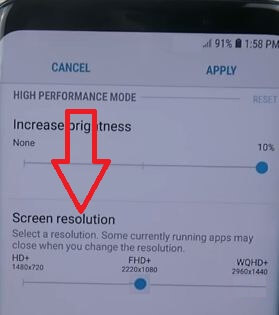
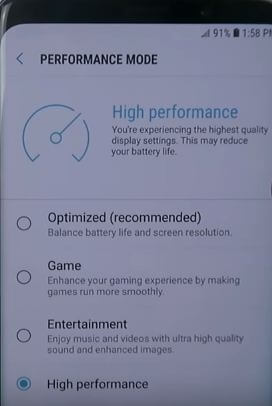



I have no performance mode option 🙁