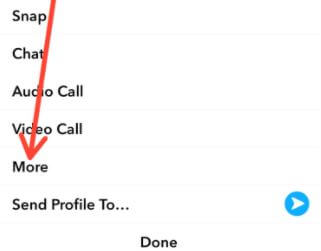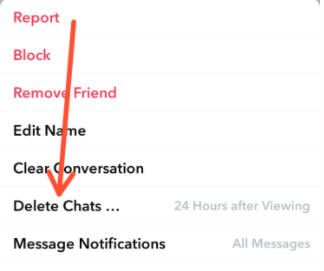Last Updated on May 26, 2022 by Bestusefultips
Snapchat is a messaging app focusing on sharing and editing pictures of friends and family using virtual stickers and filters. It also provides features such as “stories,” “discover,” and “spotlight.” It also provides a feature that automatically deletes the whole chat after exiting.
Do you want to save Snapchat messages for 24 hours Android phone? Snapchat now allows the user to set a 24 hours timer before apps automatically delete the whole conversation. However, one may wish that not to happen to re-read the chat later.
Read Also:
- How to Change Who Can See My Story on Snapchat Android Phone
- How to Share the Instagram Story on Facebook Automatically
- How to Create Story on Snapchat on Android phone: Add snap
How to Save Snapchat for 24 Hours on Android Phone
Step 1: Open the Chats section of Snapchat.
Step 2: Tap and hold on to a person’s contact till a pop-up menu appears.
Step 3: Select More.
Step 4: Tap on Delete chat.
Step 5: Select the option 24 hours after viewing.
Alternatively,
Step 1: Open Snapchat.
Step 2: Tap on Bitmoji in the upper left corner.
Step 3: Tap on my friends.
Step 4: Tap on Bitmoji of your friend.
Step 5: Tap on three horizontal dots in the upper right corner.
Step 6: Tap on delete chat.
Step 7: Select the option 24 hours after viewing.
How to Save Snapchat more than 24 hours on Android
Step 1: Open the chat section of Snapchat.
Step 2: Open conversation with a person.
Step 3: Type and send that message you want to keep permanently.
Step 4: Long-press that message till the pop-up menu pops up.
Step 5: Tap on Save in chat.
Similarly,
How to Unsave Snapchat Message
Step 1: Open the chat section of Snapchat.
Step 2: Open conversation with a person.
Step 3: Long press the saved message till a pop-up menu appears.
Step 4: Select unsave in chat.
How to Delete a Message on Snapchat Android Phone
Step 1: Open the chat section of Snapchat.
Step 2: Open conversation with a person.
Step 3: Long press the message you want to delete till a pop-up menu appears.
Step 4: Select delete.
How to Delete a Conversation on Snapchat
It will clear the conversation from your feed. It will not delete any saved sent messages in your conversation.
Step 1: Open the chat section of Snapchat.
Step 2: Tap on the Bitmoji of the person.
Step 3: Tap 3 horizontal dots in the upper right corner.
Step 4: Tap on the Clear conversation.
Step 5: Tap on Clear.
And that’s all. Do you still have questions about how to save Snapchat messages for 24 hours? Stay and connect with us for the latest updates. Tell us in the comment box below.