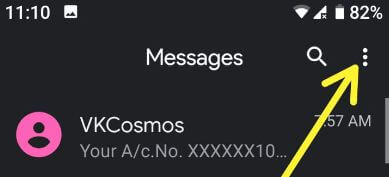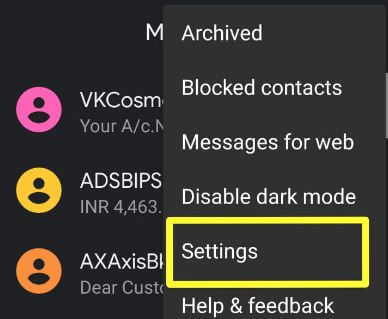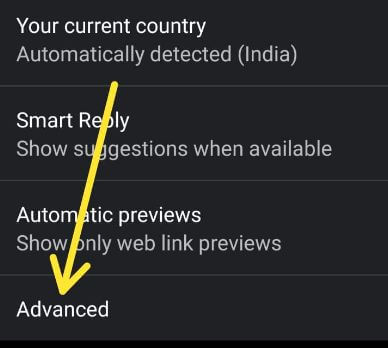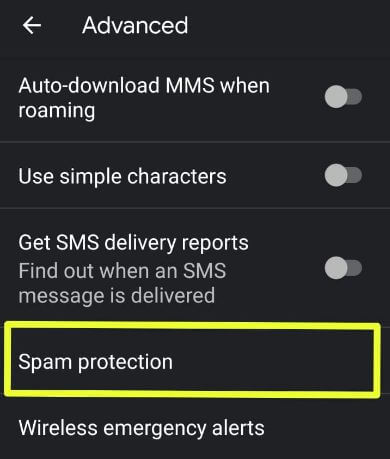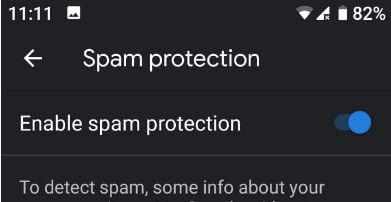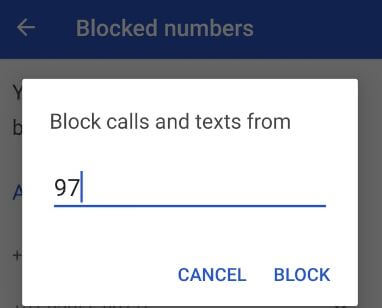Last Updated on December 28, 2018 by Bestusefultips
Recently my Google Pixel 9.0 Pie devices got new Spam protection feature for android messages app. This Spam protection will useful to detect spam, some info about your message is sent to Google without including the actual content of your mobile number. Let see complete process to enable spam protection in android messages.
It’s optional to send spam reports to Google. You can also block a spam number without reporting spam in your android phone or tablet devices. The spammer won’t see or know about your report. Follow below given step by step process to enable spam protection in android messages.
You May Like This:
How to enable dark mode in Android messages
How to activate dark mode in YouTube Android
How to use android messages for web on PC or Laptop
How to enable spam protection in Android Messages
You can enable/disable spam protection on android phone using messages app settings.
Step 1: Open Android messages app in your device
Step 2: Tap Three vertical dots (More) at upper right corner of the screen
Step 3: Select settings
Step 4: Scroll down up to end of the page and tap Advances
Here you can see group messaging, Auto download MMS, Spam protection, SIM card messages, phone number and other settings.
Step 5: Tap Spam protection
Step 6: Turn on “Enable spam protection” toggle in your device
If you don’t want to use spam protection, you can anytime turn off spam protection using above given message settings.
How to block spam call on Android phone
You’ll block phone number if you don’t want to use spam protection in your android phone or tablet devices.
Step 1: Open Android phone app in your device
Step 2: Tap Three vertical dots at upper right corner
Step 3: Select settings
In android phone settings, you can see sounds & vibration, calls settings, blocked numbers, caller ID & Spam, voicemail and other options.
Step 4: Tap Blocked numbers
Step 5: Tap Add a number
Step 6: Enter mobile number and tap Block
Now you won’t receive calls or texts messages from blocked numbers in your android phone or tablet. To unblock phone number, tap cross icon of blocked contact list.
And that’s all. I hope this little tip useful to enable spam protection in android messages app. If you have any question, tell us in below comment box. Stay and connect with us for latest updates.