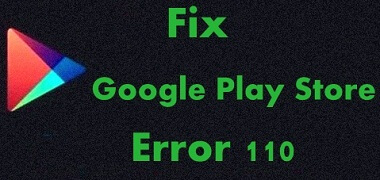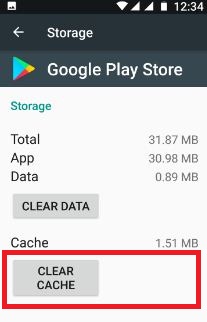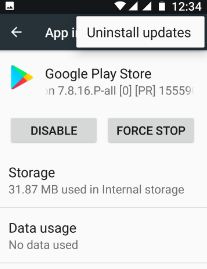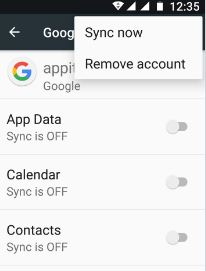Last Updated on March 7, 2021 by Bestusefultips
While updating or installing apps from Google play store, you can see error 110 code in your device screen. You can see the error message “Unknown error code during application install: ‘110’ or “Unknown error code -110”. Sometimes after app downloaded and view error 110 in Google play store. Most of all this error occurs because of not update latest version OS in your android device. Just update your device and fix Google Play store error 110 code in android device.
You can also manually install third party apps on android device to fix this error 110 in play store. Other play store errors related with this are error 413, error 497, error 505, error 501, error 911, error 944, error 120, error 975 etc. Try below given possible solutions to fix Google Play Store error 110 in android device.
Related Google Play Store Tips: Fix Google Play Store error RPC S-7:AEC:0
4 tricky ways to fix Google play store error 110 in android device
1st Method: Clear the cache of Google Play Store
Step 1: Go to “Settings”
Step 2: Under device section, Tap “Apps”
Step 3: Scroll down until “Google Play Store” and open it
Step 4: Touch “Storage”
Step 5: Tap “Clear cache”
Force Stop Google Play store in your android:
Settings > Device > Apps > Google Play Store > Force Stop > OK
2nd Method: Uninstall Google play store updates to fix Google Play Store Error 110 code
Step 1: Go to “Settings”
Step 2: Under device section, tap “Apps”
Step 3: Touch “Google play store”
Step 4: Touch “Three vertical dots”
Step 5: Tap “Uninstall updates”
Step 6: Tap “OK”
3rd Method: Remove Google account
Step 1: Go to “Settings”
Step 2: Under Personal section, Touch “Accounts”
Step 3: Tap “Google”
Step 4: Touch “More” from top of the right side corner
Step 5: Tap “Remove account”
Step 6: Again tap Remove account
After remove your Google account, sign in Google account using another id and password. And check fix error 110 in play store or not. If not then try below given method.
4th Method: Hard reset android phone to fix Google Play Store Error 110
Back up your android phone data before hard reset your device.
Step 1: Go to “Settings”
Step 2: Under personal section, tap on “Backup & reset”
Step 3: Tap “Factory data reset”
Step 4: Tap “Reset phone”
Step 5: Touch “Erase everything”
It will erase all your device personal information and downloaded apps from your device. That’s all.
Did you find above steps helpful to fix Google Play store error 110 code in android device. If you have any kind of trouble, let us know below comment box. We will respond as soon as possible.