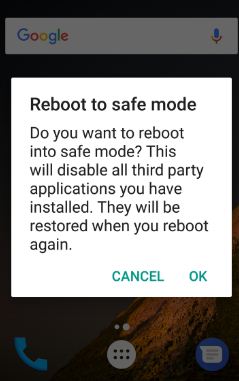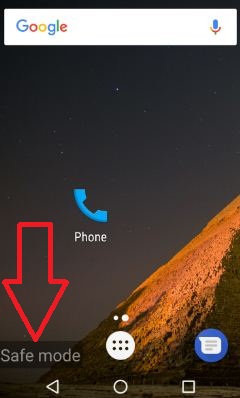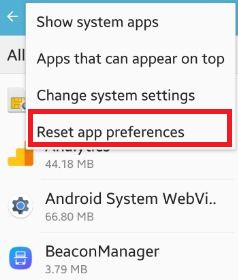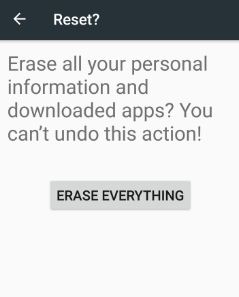Last Updated on October 12, 2019 by Bestusefultips
Irritating of apps crashing or freezing problem on your android phone or tablet devices? Sometimes downloaded app may cause to slow your android device, you can fix apps problem using safe mode on your android phone or tablet. In safe mode app works perfectly, than it might problem of third party app you download from Google Play Store. When enable safe mode on android device, only the by default installed apps use on your device. All other downloaded apps not use.
Most of all cases a downloaded app causing the app crashing or freezing issue. Using boot android phone into safe mode to fix app problems. Try below given troubleshooting steps to fix apps problem using safe mode on android phone or tablet.
Read this:
How to stop phone speaking android
How to use network preference to save battery life on Android
Fix charging slowly android phone or tablet
How to fix apps problem using safe mode android phone or tablet
1st Way: Boot android phone into safe mode
Step 1: Press & hold the power button in your android phone
Step 2: Touch & hold the power off
You can view this message on screen: Reboot to safe mode
Step 3: Tap “OK”
Your device will start into safe mode. You can show the “Safe mode” at bottom left side screen on your device.
Now check your device work perfectly or not. If works perfectly means, third party apps may causing problem to app crashes or slow android phone. One by one uninstall downloaded apps, If remember than first of all uninstall recently downloaded apps from device. Check after every app uninstall to phone working perfectly.
How to exit safe mode android phone or tablet:
Hold the power button about 30 seconds to restart your android phone or tablet device.
If not fix apps problem using safe mode into android device, it means downloaded app is not issue on your device. You can exit safe mode to hold power button 30 seconds on your device. Try below methods to fix app problems without turn on safe mode on android phone or tablet.
2nd Way: Reset app preferences on your android phone or tablet device
Step 1: Go to “Settings”
Step 2: Tap on “Applications”
Step 3: Touch “Application manger”
You can show the below screen on your android device
Step 4: Tap on “More” from top of the right side corner
Step 6: Click on “Reset app preferences”
Step 7: Tap on “Reset”
3rd Way: Factory data reset android Nougat 7.0 (Moto G4 plus) and other phone
Step 1: Open “Settings”
Step 2: Under personal section, tap on “Backup & reset”
Step 3: Tap on “Factory data reset”
It will erase all data from your phone storage including downloaded apps, photos, system and app data, Google account and more.
Step 4: Touch “Reset phone”
If set PIN / Password / patter lock on your phone, you’ll need to draw pattern to unlock it.
Step 5: Tap “Erase everything”
Now restart your device and install your apps.
That’s all. I hope above steps helpful to fix apps problem using safe mode android phone or tablet. Don’t forget to mention which method worked for you. If this article fixes your app problem, share with your friends on social network.