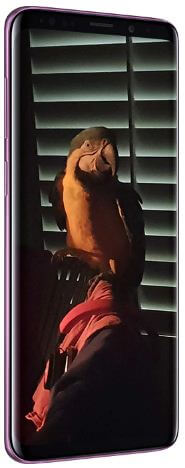Last Updated on March 7, 2021 by Bestusefultips
Samsung galaxy S9 and galaxy S9 plus has several awesome camera modes such as super slow motion video, AR Emoji, Live focus, Selfi, Panorama and more. But in this tutorial, I’ll show you process to enable full screen camera shots in galaxy S9 and S9 Plus. You can change galaxy S9 camera picture size using camera settings.
We already discussed about change screen resolution on galaxy S9 plus & galaxy S9. You can take full screen picture for both front and rear cameras on Samsung S9 and S9 plus Oreo. Just set the picture size 18.5:9 (7.9 MP) to capture photos as immersive mode. Follow below given step by step process to enable full screen camera shots in galaxy S9 and galaxy S9 Plus.
Read More:
How to turn on camera flash notification Samsung galaxy S9 and S9 Plus
How to translate text with Bixby on Galaxy S9 and S9 Plus
How to enable full screen camera shots in galaxy S9 and S9 Plus Oreo
You can change front and rear camera settings on Samsung galaxy S9 and galaxy S9 plus using below settings.
Step 1: Open camera app in your galaxy S9 & S9 plus
You can see several galaxy S9 plus and galaxy S9 camera mode such as Live focus, Food, panorama, super slow-mo, Auto, AR Emoji and Hyperlapse.
Step 2: Tap on Settings gear icon at bottom left side
Here you can view rear and front camera setting that includes video size, picture size, timer, HDR (Rich tone), Tracking AF and super slow-motion settings.
Step 3: Tap on Picture size
By default set 4:3 (12 MP) as Picture size in galaxy S9 & S9 plus camera. Here you can see different picture size resolution.
Step 4: Choose 18.5:9 (7.9 MP) to enjoy full screen shot on S9 and S9 plus
You can also enable/disable save JPEG and RAW files of pictures captured in camera Pro mode in galaxy S9 and galaxy S9 plus Oreo devices.
How to change screen resolution HD+ to WQHD+ on Samsung S9 and S9 Plus
Step 1: Swipe down notification panel and tap on Settings gear icon
Step 2: Tap on Display settings
Step 3: Tap on Screen resolution
By default set screen resolution HD+ in your Samsung S9 & S9 plus.
Step 4: Choose from HD+/FHD+/WQHD+
Step 5: Tap on Apply
And that’s all. If you have any concern regarding this article enable full screen camera shots in galaxy S9 and galaxy S9 Plus, do let me know in below comment box. Stay and connected with us for latest technology tips.