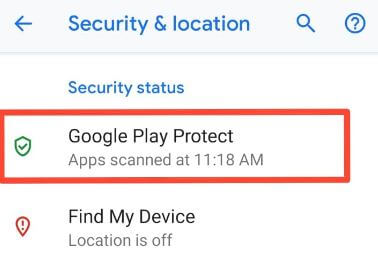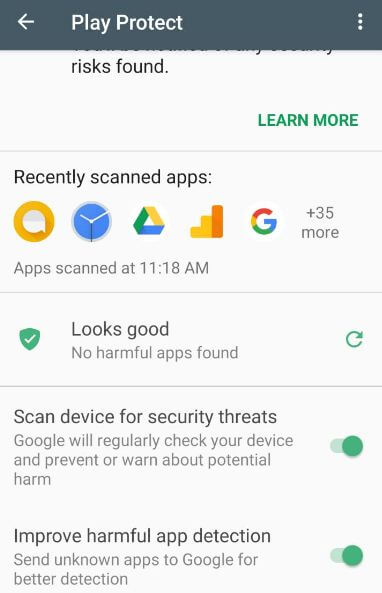Last Updated on March 7, 2021 by Bestusefultips
Here’s how to enable or disable Google Play protect on OnePlus 6 Oxygen OS. By default enable Google Play Protect in your OnePlus or Android device. Google Play Protect regularly checks apps behavior and if any kind of risk fount, it’ll contact you by message. If all apps are running normal, you can see the “Looks good” message in the Google play protect settings. By default installed this android app in the latest android devices. If you can’t found the app under Security & location settings in android phone, download Guide for Google Play Protect app APK in your device.
Read Also:
- How to disable Google Assistant on Pixel & Pixel XL
- Fix can’t find Google play protect on Pixel devices
- How to enable Android instant apps in Oreo
How to Enable or Disable Google Play Protect on OnePlus 6
Different android device has slightly different settings to enable or turn off Google Play Protect. You can find Google play protect settings under security & lock screen settings in your OnePlus 6. This is the best app security Android device feature.
Step 1: Scroll down the notification panel and tap the Settings gear icon.
Step 2: Tap Security & location under personal subheadings.
Step 3: Tap Google Play Protect under a security status.
Here you can see scan device for security threats and improve harmful app detection options. By default enable both settings. You can use Google Play protect to prevent Android devices from harmful apps to check on apps from the play store before you download them.
Step 4: Toggle on or off Scan device for security threats.
Step 5: Toggle on or off Improve harmful app detection.
To secure your device from malicious app, always keep Google play protect on your phone.
How to Check App Security Status in Android Phone
Step 1: Open the Google Play store app in your device.
Step 2: Tap Three vertical dots (Menu) at the upper right corner.
Step 3: Tap Play Protect.
If you can see Looks good, it means no harmful apps found in your android devices. Sometimes remove the app automatically, and you may get a notification of the app was removed.
And that’s all. Did you find the above article useful to disable Google Play protect on OnePlus 6? If you have any questions, tell us in below comment box. Stay and connect with us for the latest updates.