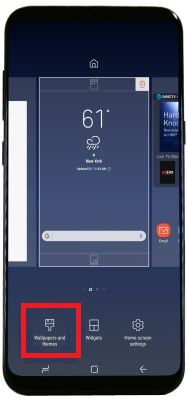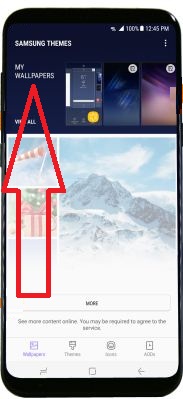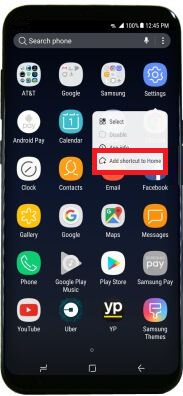Last Updated on March 7, 2021 by Bestusefultips
Customize home screen and navigation bar on Samsung galaxy S8 and galaxy S8 plus devices. You can change theme and wallpaper on galaxy S8. Also add home screen panel, add or remove app and widgets on home screen, change screen GRID, hide content and more. To show or hide content on galaxy S8, customize always on display so you can set the content that will shown on your lock screen. It’s simple to customize galaxy S8 home screen.
In your Samsung galaxy S8 & galaxy S8 plus device home screen, you can see wallpaper & themes, Widgets and home screen settings options. Also use standard mode or easy mode on your galaxy S8 phone. Follow below given step by step guides to customize galaxy S8 home screen.
Related Galaxy S8 & Galaxy S8 plus tips:
How to change home screen launcher on Samsung galaxy S8
Enable voice control on Samsung Galaxy S8 camera
How to customize galaxy S8 home screen
Let’s learn one by one tips of how to customize galaxy S8 and galaxy S8 plus home screen.
1st Trick: How to change wallpaper and theme on Samsung galaxy S8 & galaxy S8 plus:
Step 1: Select and hold any free space on the home screen
You can see below screen on your device.
Step 2: Tap “Wallpapers and themes”
First time you need to allow permission to access it. Tap allow to next step. You can view my wallpapers options from top of the screen. Tap view all to see installed wallpapers. And tap more to view and download more wallpaper.
Step 3: Select your favorite wallpaper and set as wallpaper on galaxy S8 & galaxy S8 plus.
Live wallpaper can speedy increase battery consumption.
Step 4: Select your favorite theme and set theme on galaxy S8 & galaxy S8 plus
How to set default home screen panel on Samsung galaxy S8 & galaxy S8 plus
Step 1: Select and hold any free space on the home screen
Step 2: Tap “Home icon” from top middle of screen
Now select & hold panel want to move and release it. You can add or remove panel usin this settings.
How to change screen Grid on galaxy S8 & galaxy S8 plus:
To customize home screen Grid on galaxy S8, you can adjust number of icons that can display on your home screen.
Step 1: Select and hold any free space on the home screen
Step 2: Select “Home screen settings”
This galaxy S8 and galaxy S8 plus home screen settings includes home screen layout, home screen grid, apps screen grid, apps button, hide apps and hello bixy settings on Samsung galaxy S8 phone. You can customize galaxy S8 home screen any time using this settings.
Step 3: Tap “home screen grid”
Step 4: Set layout and tap Apply to change screen grid on galaxy S8
How to add app to home screen on Samsung galaxy S8 & galaxy S8 plus
Step 1: Open apps list
Step 2: Select & hold the app want to add home screen
Step 3: Tap “Add shortcut to home”
How to create folder on galaxy S8 & galaxy S8 plus
Step 1: Select & hold the app
Step 2: Drag and hold the app over another app & release app
That’s all. All home screen settings of Samsung galaxy S8 and galaxy S8 plus given above.
Do let us know you liked this tutorial of how to customize galaxy S8 home screen. Let us know your thoughts related to galaxy S8 and galaxy S8 plus home screen customization in below comment box. Feel free to share this article with your friends.