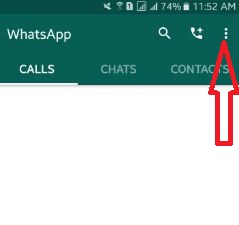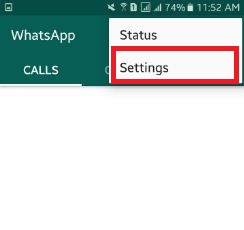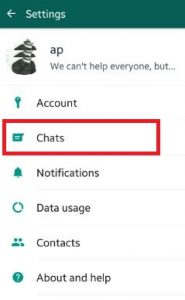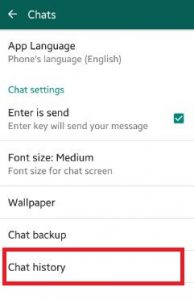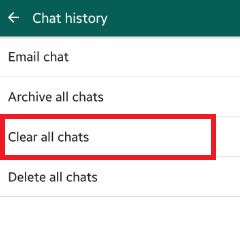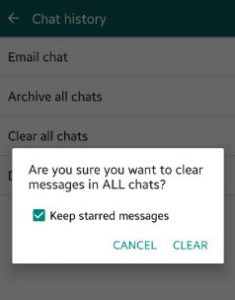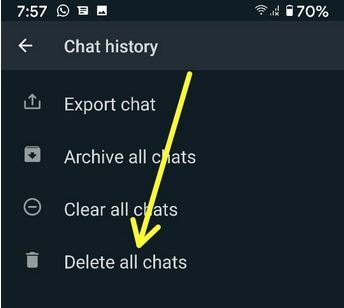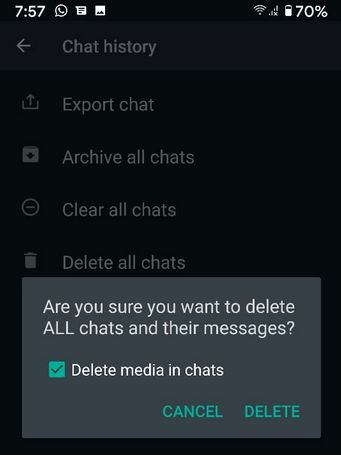Last Updated on March 7, 2021 by Bestusefultips
Want to clear all WhatsApp chat from your Android phone or tablet? Here’s how to clear chat history on WhatsApp Android. Using WhatsApp chat settings, you can clear all WhatsApp messages for individual contact and group message in one click. Also, remove individual conversation messages one by one or multiple messages on the WhatsApp group or particular contact chat. Also, delete WhatsApp chat permanently on your Android or iPhone devices.
Before clear WhatsApp chat history or group message, backup WhatsApp chat messages and media files to Google drive over Wi-Fi. You can restore them when you reinstall WhatsApp. Your messages and media will also back up to your phone’s internal settings. Also backup WhatsApp videos. Follow below given simple steps to clear all WhatsApp chat android.
Read Also:
How to Clear All WhatsApp Chat on Android Phone
Step 1: Open the “WhatsApp” app on your android device.
Step 2: Tap on “Three vertical dots” from top of the right side corner.
Step 3: Click on “Settings”.
Step 4: Tap on “Chats”.
Step 5: Click on “Chat history”.
Step 6: Tap on “Clear all chats”.
You can see this message on your android device screen: Are you sure you want to clear messages in all chats? And also see the checkbox of keep starred messages. If the latest updated WhatsApp version, you can see delete media in chats and delete starred messages options.
Step 7: Tap on Clear or Clear messages.
Now, all WhatsApp conversation and Group messages delete from your WhatsApp database.
How to Permanently Delete WhatsApp Chat Messages on Android
Step 1: Open WhatsApp in your Android devices.
Step 2: Tap Three vertical dots (More) at the top right corner.
Step 3: Tap Settings.
Step 4: Tap Chats.
Step 5: Tap Chat history.
You can see the Export chat, Archive all chats, Clear all chats, and Delete all chats options.
Step 6: Tap Delete all chats.
If you don’t want to remove WhatsApp media, uncheck the box “Delete media in chats”.
Step 7: Tap Delete.
Did you find the above steps to clear all WhatsApp chat android phone or tablet helpful? If you have any concerns regarding the above WhatsApp trick then do let me know on below comment box. It would be a pleasure to help you. Don’t forget to share this WhatsApp article with your friends on social networks.