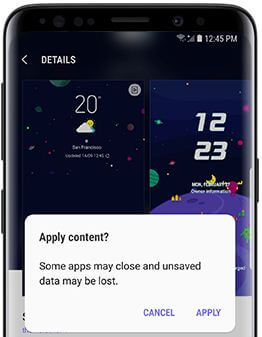Last Updated on March 7, 2021 by Bestusefultips
Here’s how to change theme on Galaxy S9 and Galaxy S9 plus Oreo devices. By default set Samsung theme in your devices. You can customize themes on Samsung S9 and S9 plus using home screen settings. Also download themes from Samsung themes and set it in your S9 & S9 plus device.
You can download different types of S9 themes from play store such as solid colors & design, spring break, Landscape, sky, sport, journey and more. Be careful while change galaxy S9 theme, some of the apps may not work properly and sometimes data may be lost also. Follow below given step by step process to change theme on Galaxy S9 and Galaxy S9 Plus.
Also Read:
How to create app folder on Samsung Galaxy S9 and S9 Plus
How to change Galaxy S9 and S9 plus lock screen clock
How to change AOD clock style on Galaxy S9 and S9 Plus
How to set or change theme on Galaxy S9 and Galaxy S9 plus Oreo
If you can’t set by default theme in your device, first of all download best Samsung themes from play store and follow below given settings to set in your S9 & S9 plus.
Step 1: Tap and hold the empty space in galaxy S9 & S9 plus home screen
Here you can see wallpapers, themes, widgets and home screen settings.
Step 2: Tap Themes
Step 3: Tap View all to see all the available themes
Step 4: Select your favorite theme you want to set
You can see pop up message on screen: Apply content?
Step 5: Tap on Apply
Now change the look of your galaxy S9 and galaxy S9 plus Oreo device.
How to delete theme on galaxy S9 and S9 plus Oreo
Touch & hold the empty space > Themes > View all > Delete > select theme > Delete
You can also change icons on galaxy S9 and S9 plus. This changing icon will change galaxy S9 and galaxy S9 plus shape and theme look.
Change icons on Galaxy S9 and Galaxy S9 plus Oreo
Step 1: Tap & hold the blank space in galaxy S9 & S9 plus home screen
Step 2: Select themes
Step 3: Tap on Icons
Step 4: Tap View all to see all of your icons list
Step 5: Select the icons you want to set
Step 6: Tap on Apply
And that’s all. Do you have questions about change theme on Galaxy S9 and Galaxy S9 plus Oreo? Have you changed by default theme on your Samsung S9 plus? Let us know in the comments section.